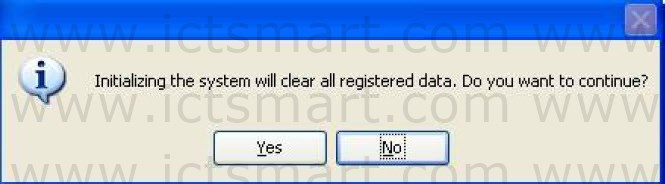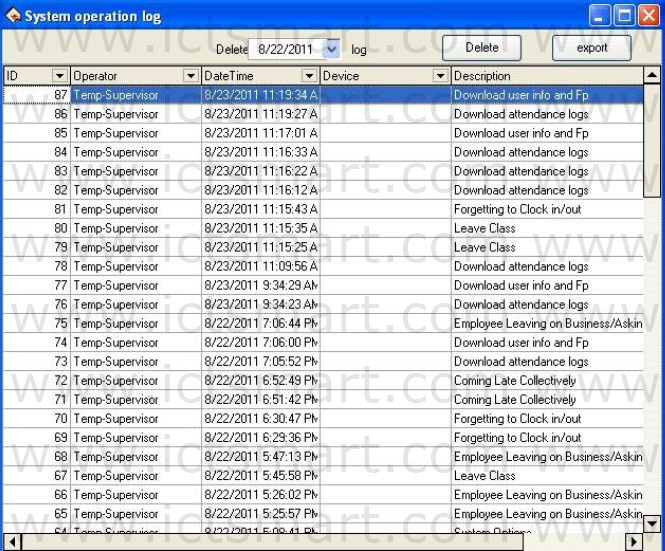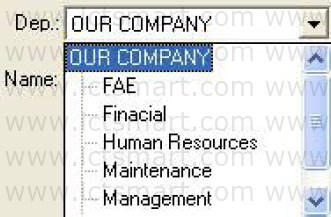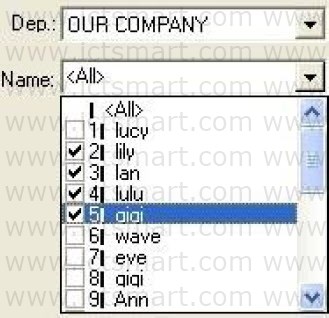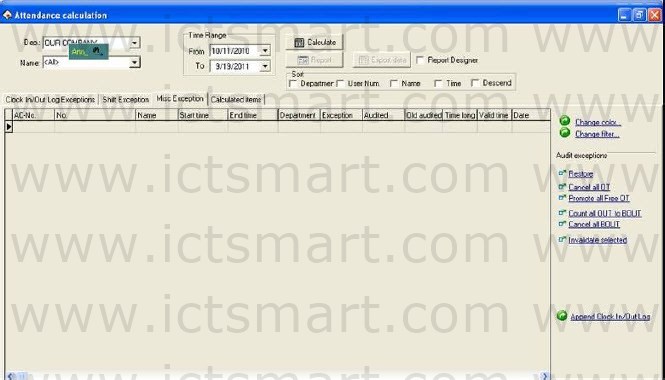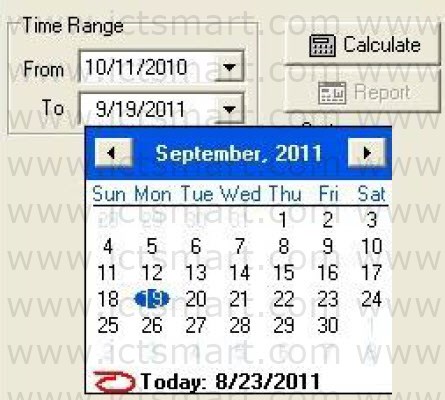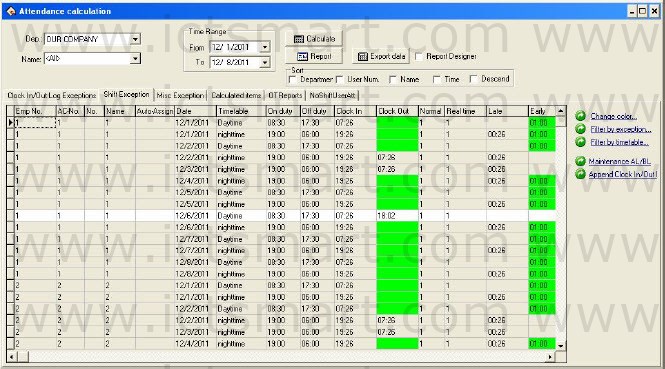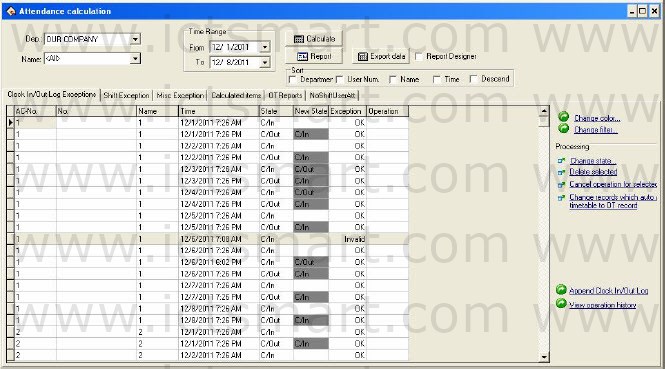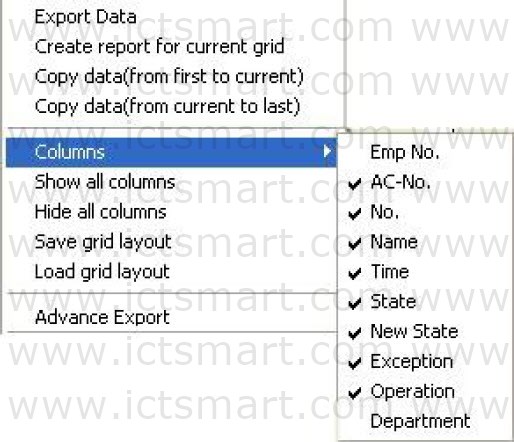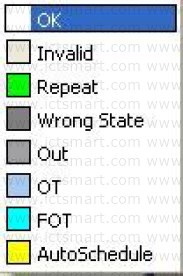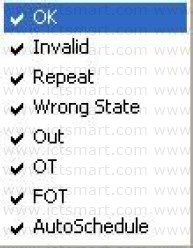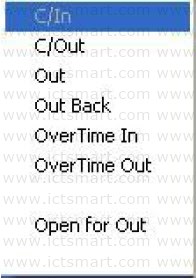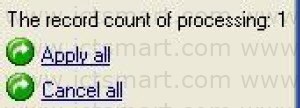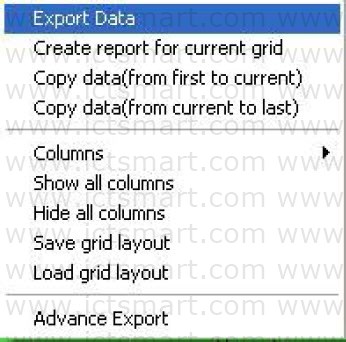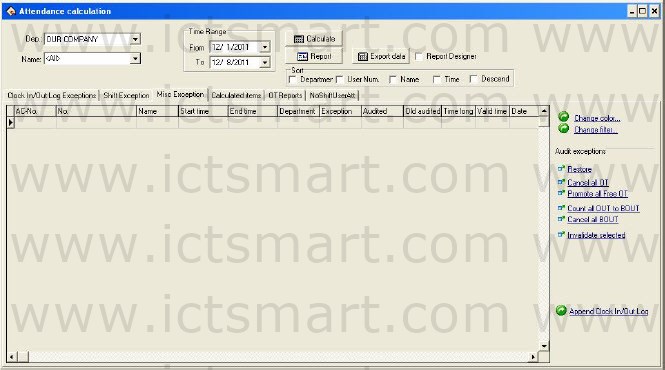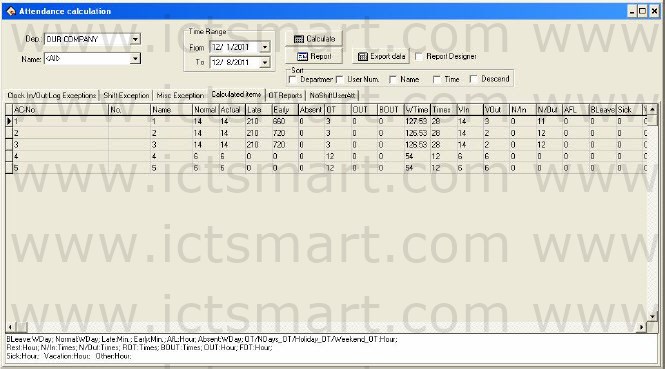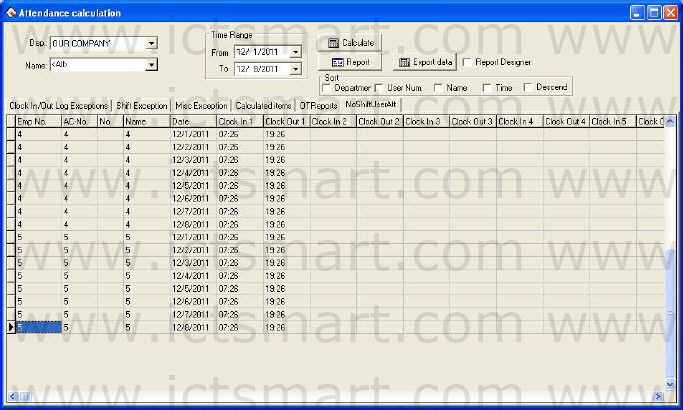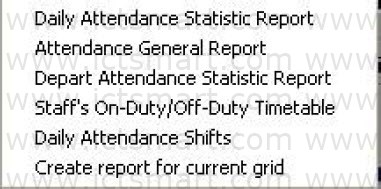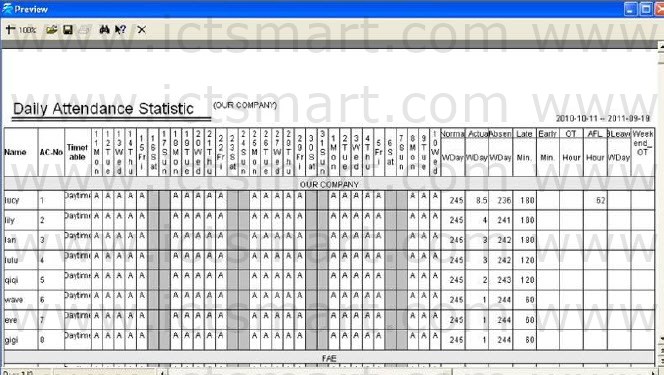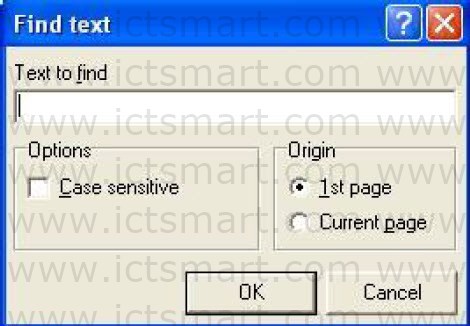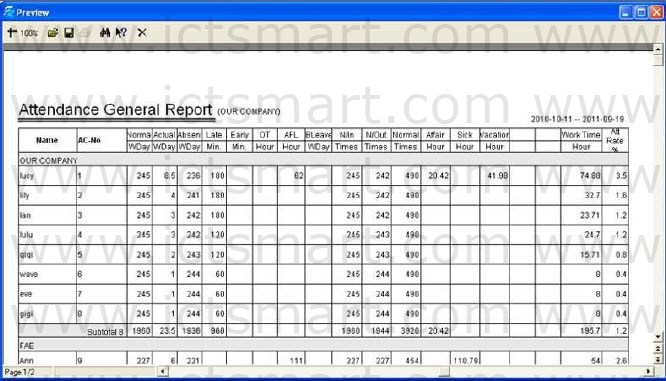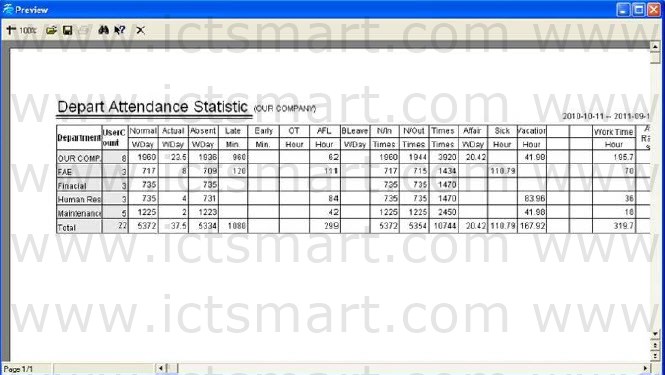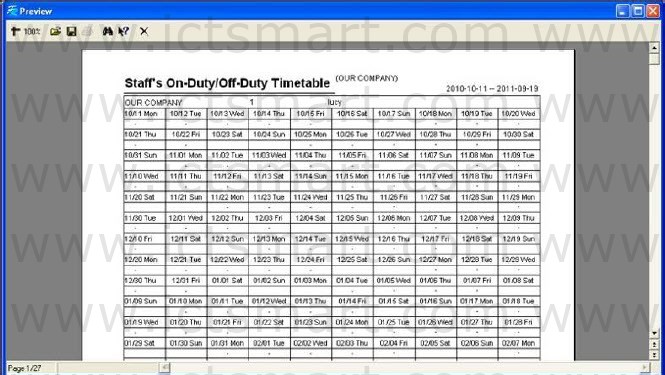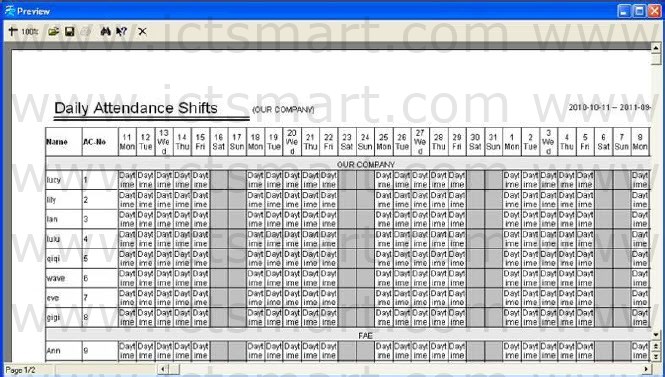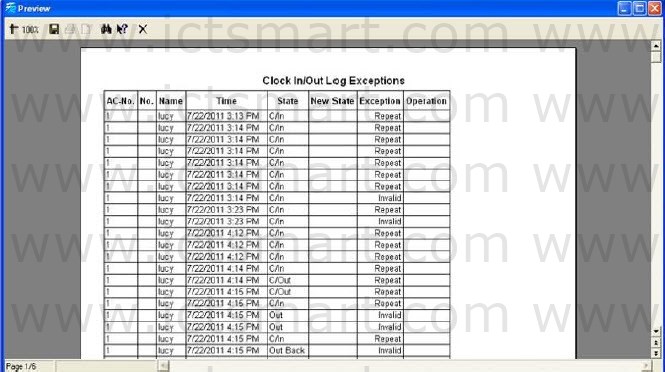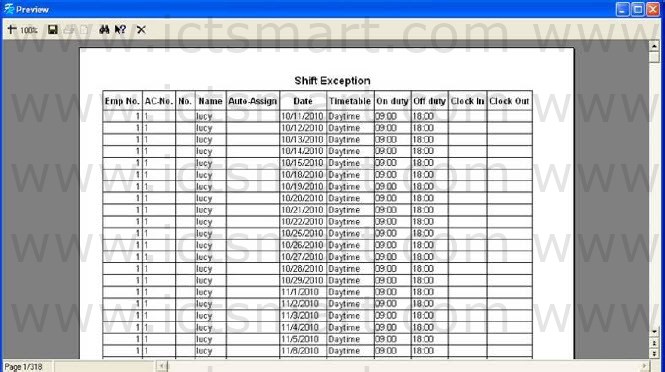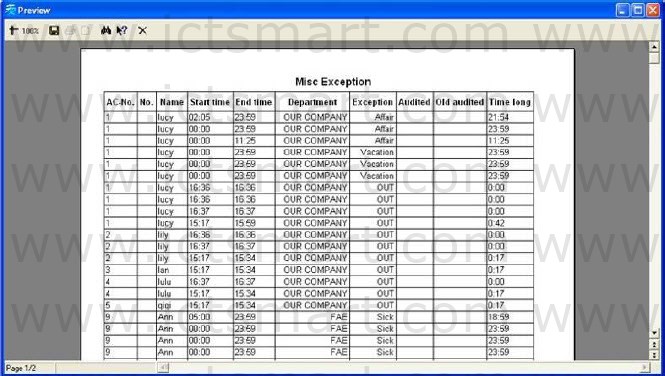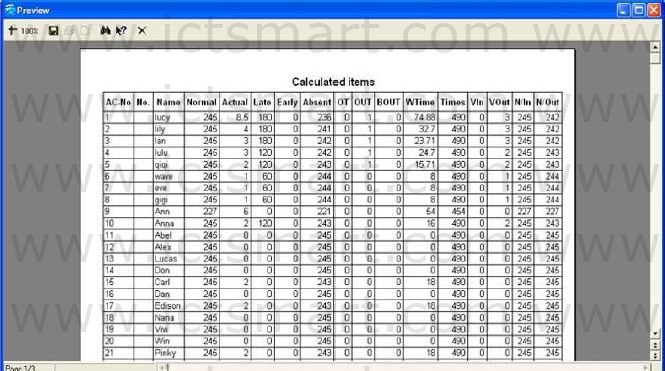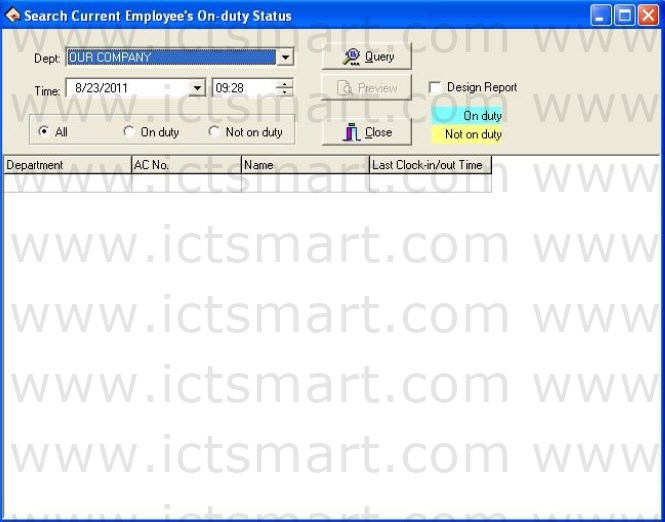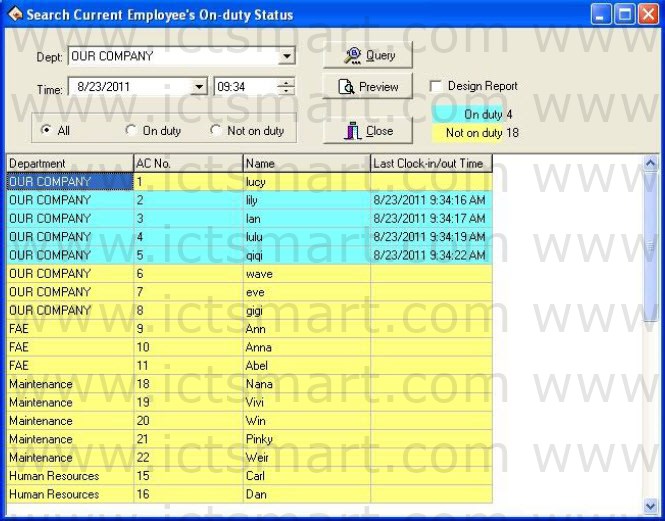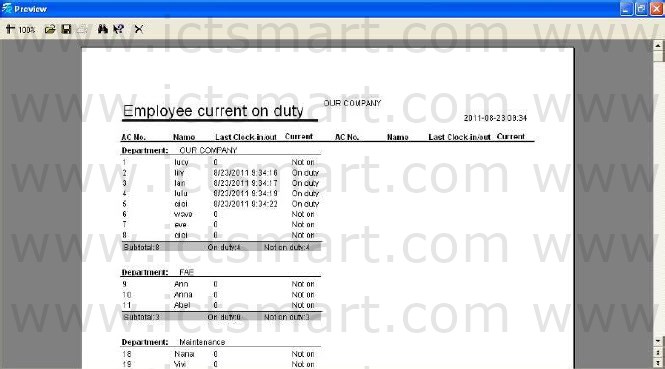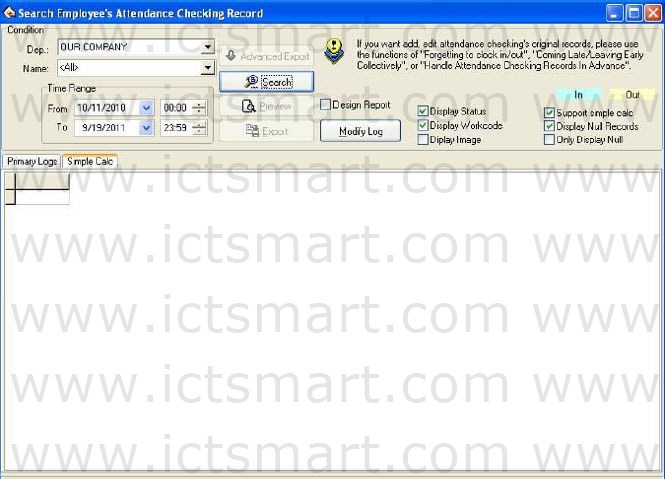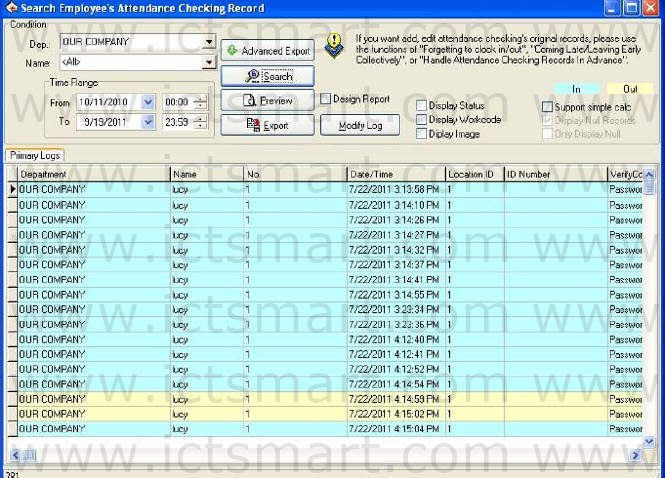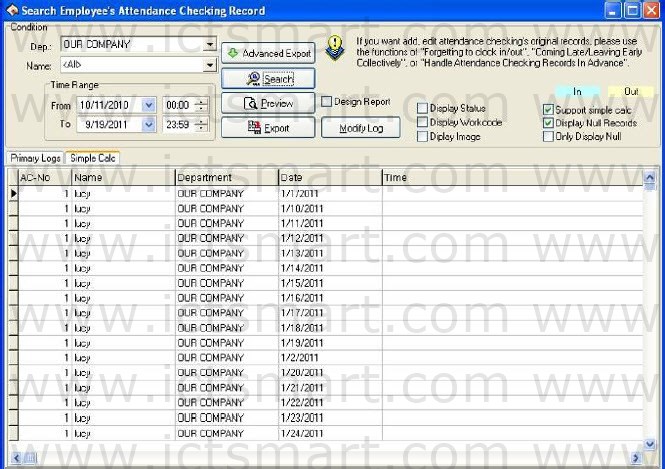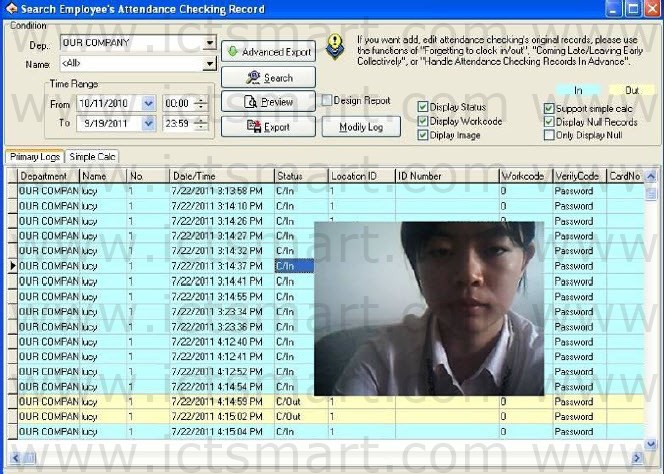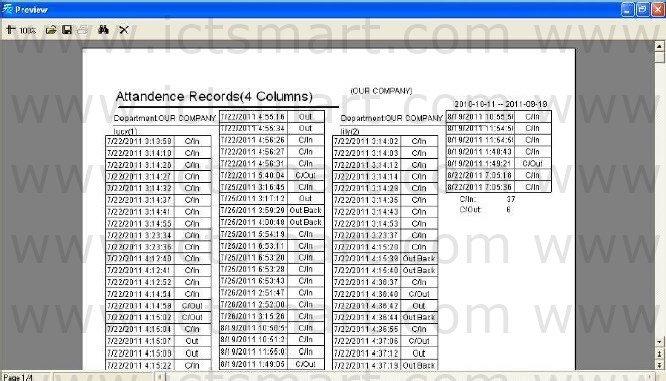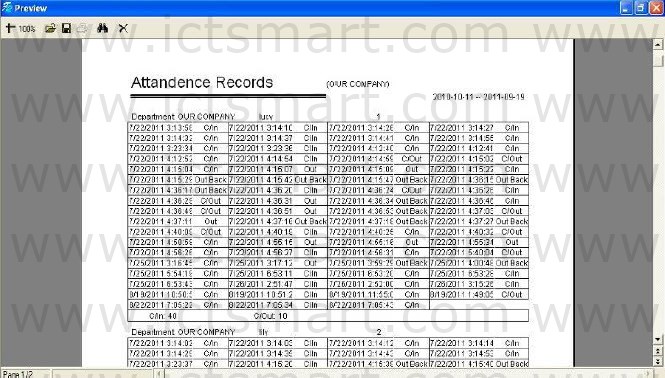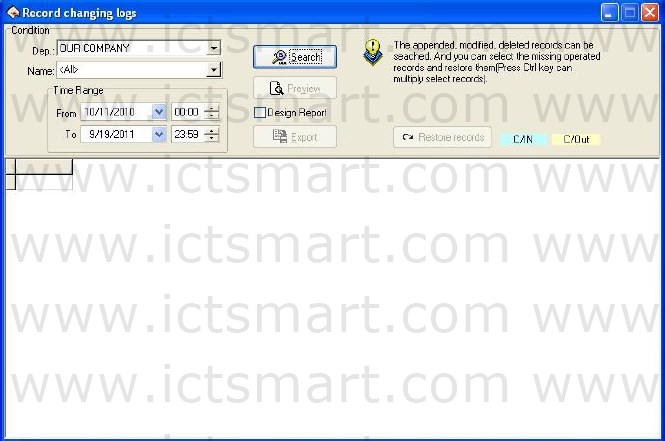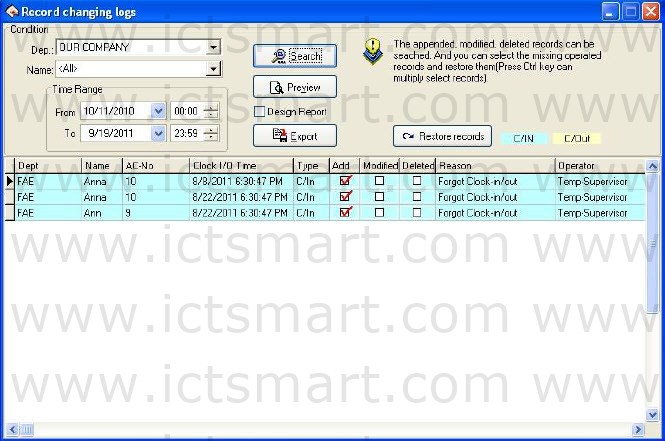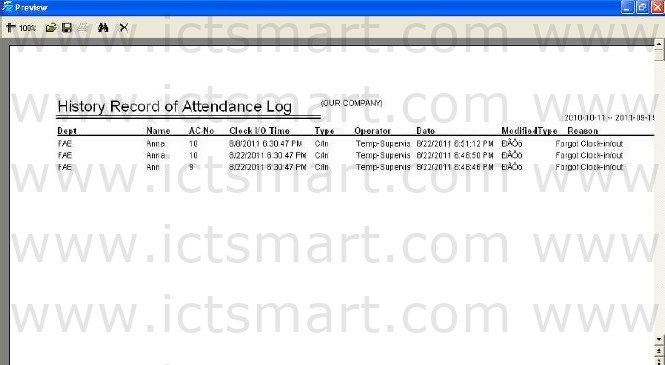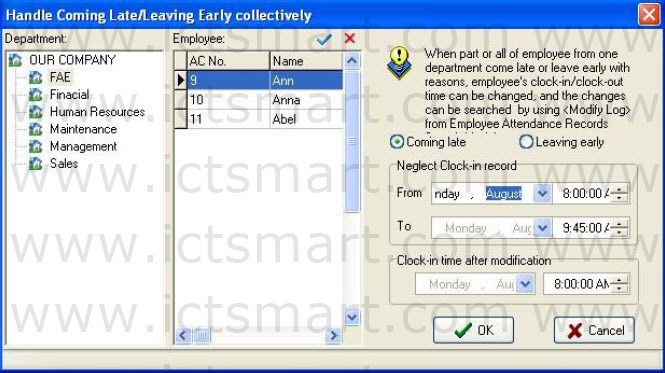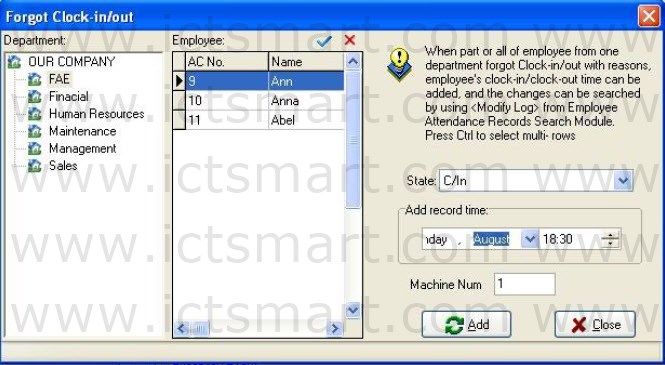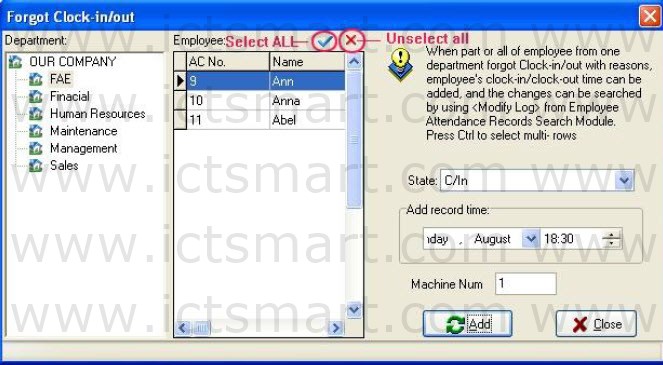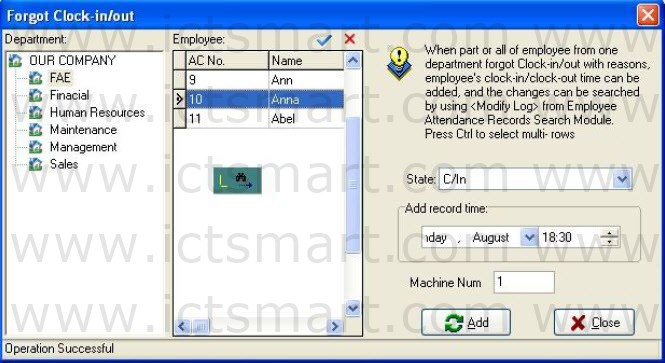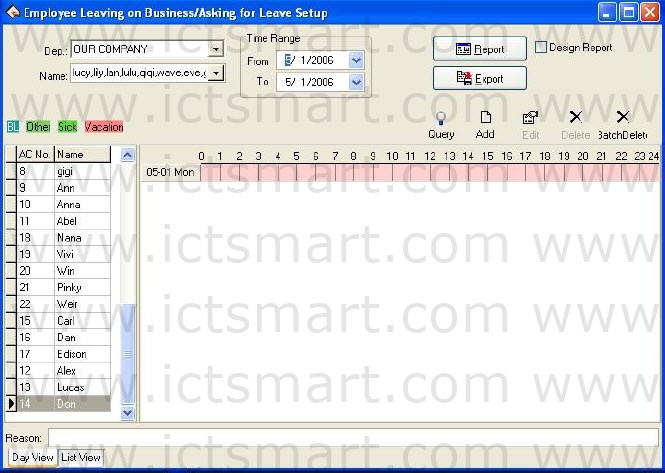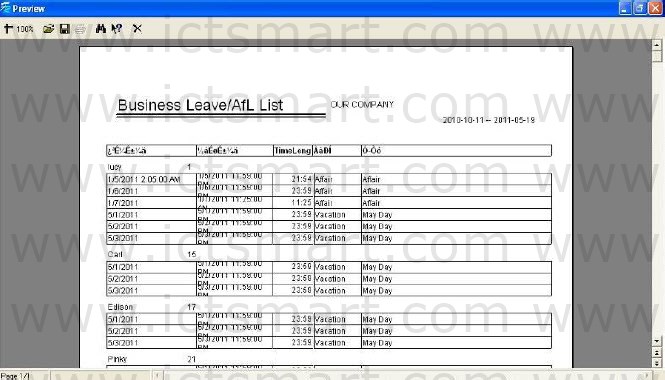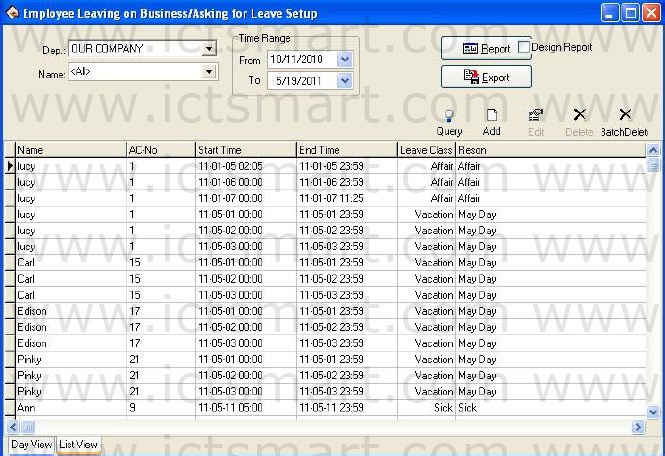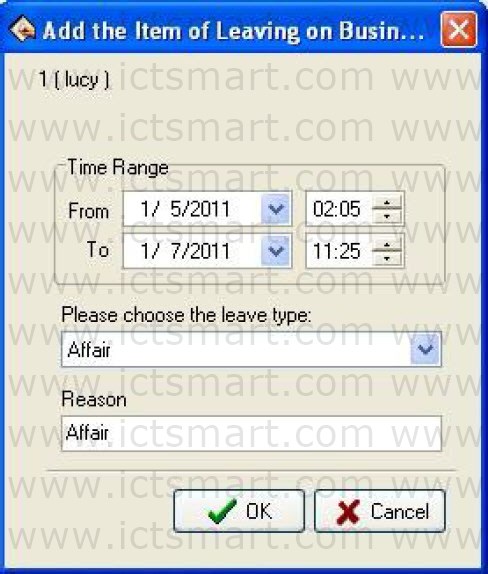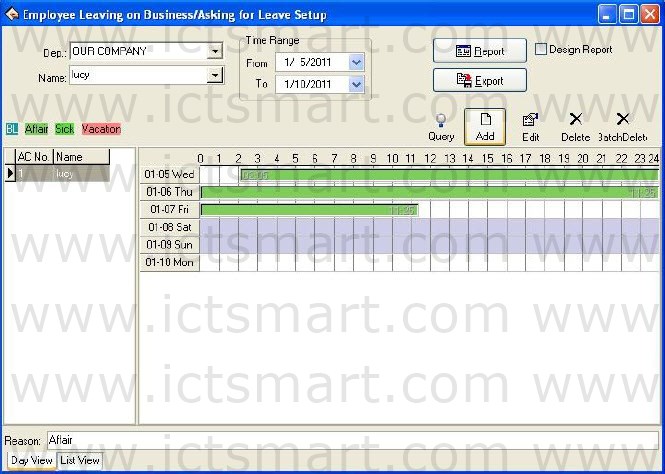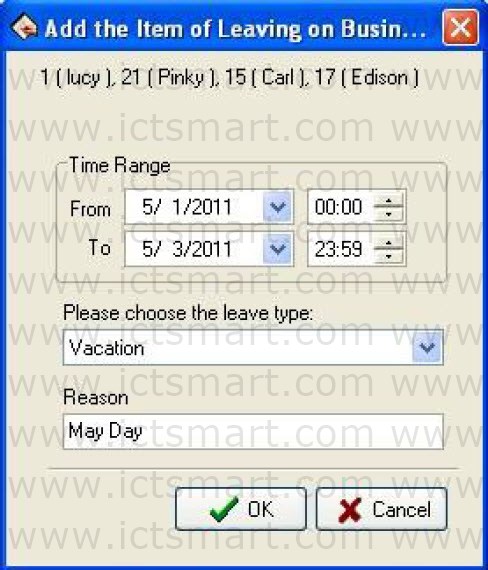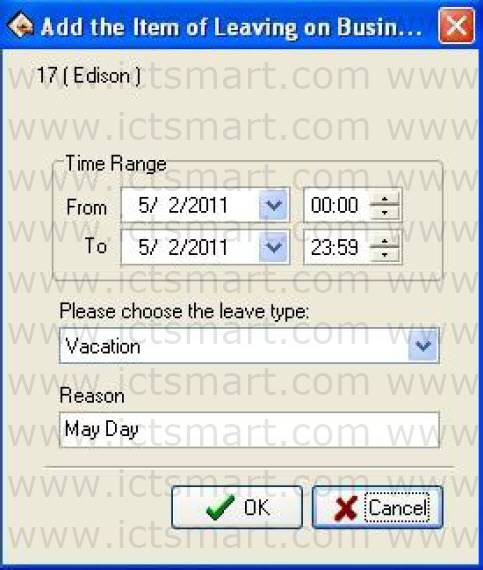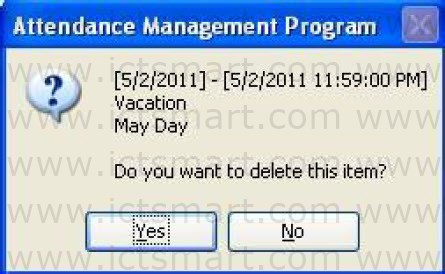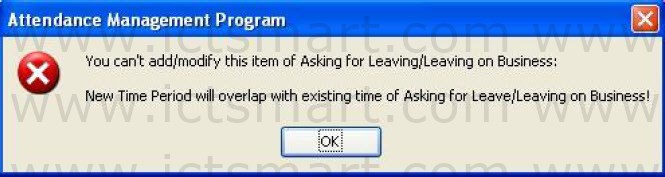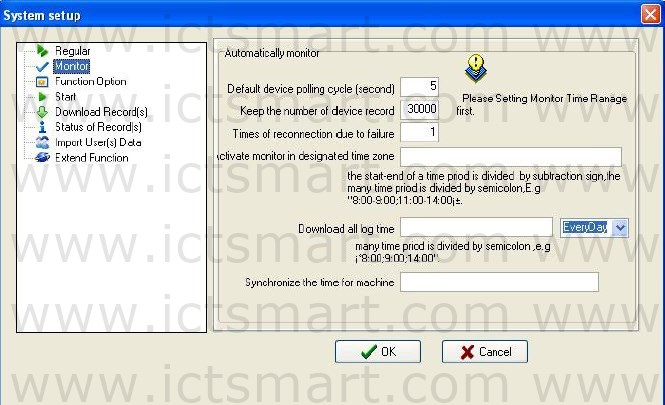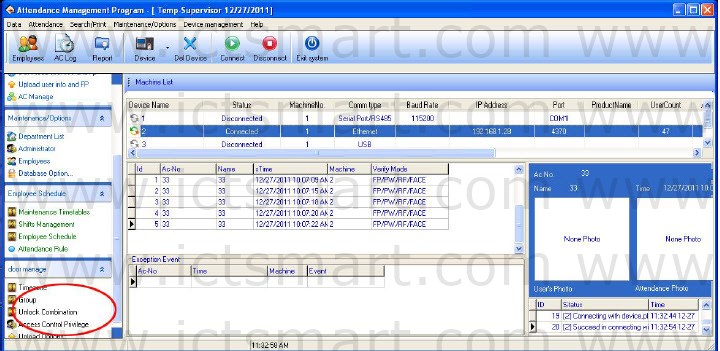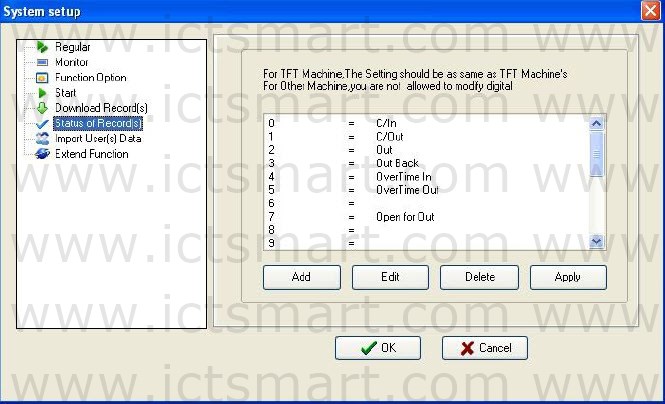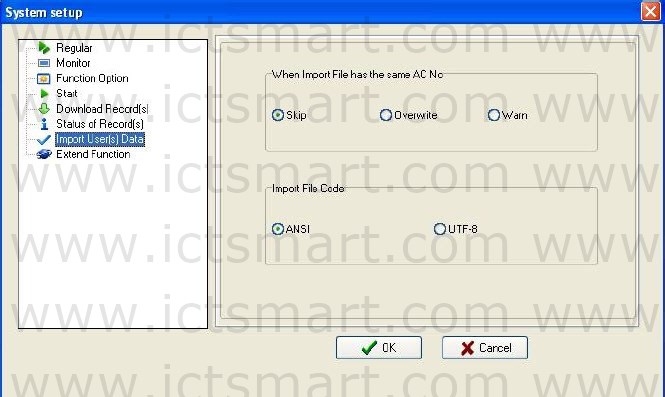In attendance management, we usually need to search attendance calculation and to print various attendance records.
Through the Attendance Calculating and Reports, to search and modify attendance exception and record list is available; there are four operation windows which are Clock Inz/Out Log Exceptions, Shift Exception, Misc Exception and Calculated Items.
Click exception search on the main window, or exception search subitem under “Search/print” and the following window will appear
Select department firstly, choose the employee who is your choice, determine beginning/ending time, click “Search” button to view the statistical record of time & attendance
A) View the department through dragdown box
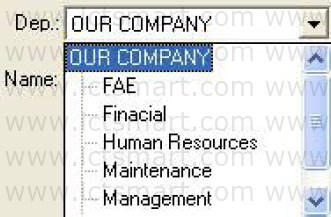 B) Select employee
B) Select employee
There are two way to select employee, one way is to select employeethrough dragdown box, if you need to search a lot of employees at same time, you can put tick in front of employee of your choice, show as below:
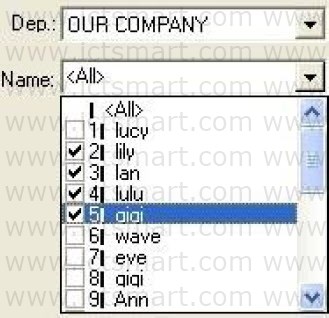 Another way is to search employee by enrolling number, name, click
Another way is to search employee by enrolling number, name, click
button to search, show as below:
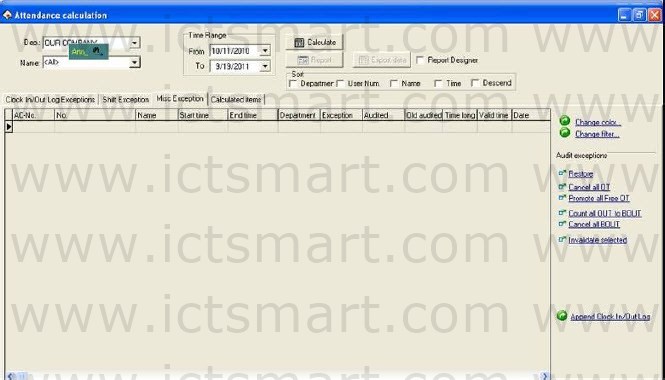 C) Determine the Time Range, show as below:
C) Determine the Time Range, show as below:
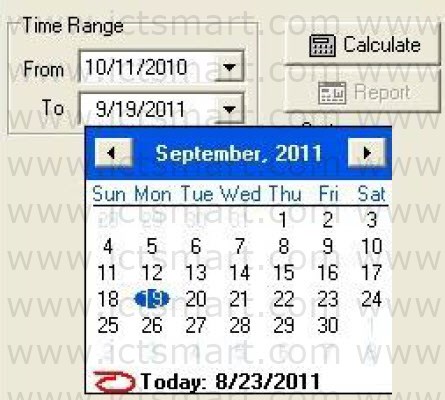 D) After selecting, click “Calculate” button, the record of attendance is available.
D) After selecting, click “Calculate” button, the record of attendance is available.
Shift Exception
The Shift Exception mainly view coming lately, leaves early, the absent no cause and the working overtime, working on/off hour and Clockin/ clock –out time, may relaxed carry on the computation of each month statistical, checkup and calculates whether has error. And handle employee business trip / forgetting the clocking out in this page setting, Shift Exception shown as following interface:
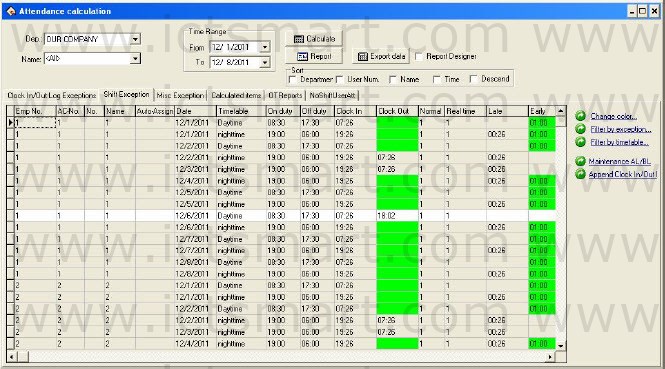
The defaults data in the shift exception list include the ACNo., name, date, AutoAssign, Timetable, On duty, Off duty, Clock In, Clock Out, Normal, Real Time, Late, Early, etc. If wants to display more, may rightclick “Columns” item in the table, after choose other rows that need to be show, put tick in front of the row that will be cancel.
1) Item explanation
Timetable: The employee Clockin/clockingout time corresponding Timetable’s name.
Late: The difference value between On duty and Real Time, if did not clock in, and the time when employee go to work without clockingin record will be regard as coming x1 minute late in the Attendance rule asking, its item will be able to corresponding display. If has set option in the Attendance rule, the coming lately time is bigger than a x2 minute time will be regarded as absence from work, when x2 is smaller than x1, coming lately time will not display, record it as absenting from work on cause; When x2 is bigger than x1, coming lately time correspondingly show the x1 minute.
Early: The difference value between the Off duty and Clock Out, if did not clock out, and the time when employee gets off work without clockingout record in the Attendance rule , the record time will be regard as leave early x1 minute, then the leaving early time correspondingly display. If has set option in the Time Attendance rule, the leaving early time is bigger than a x2 minute time will be regarded as absence from work, when x2 is smaller than x1, leaving early will not display, record it as absenting from work on cause; When x2 is bigger than x1, the leaving early time correspondingly show the x1 minute.
OT Time: In the Attendance rule option, put a tick in front of item that clocking–out after getting off work xx minute will recorded as OT Time, then difference value between after getting off work xx minute to clock out time in clockingout record and the working off hour record is the OT Time. If the shift has a period of time to count as working overtime (in the shift schedule management while add shift Time period, just put a tick in front of this Timetable, and record it as OT Time), also setup has counted a working overtime minute; total of working overtime minute is the OT Time.
ATT_Time: The difference value between Clock In and Clock Out.
Work Time: The difference value between On duty and Off duty, if there are coming lately or leaving early time, use the difference value to reduce the coming lately or leaving early time.
Exception: Record exception; Sick leave, business trip and so on. For other item, please refer to item explanation about Time Attendance statistical table
2) Tool column
Change color: In order to better distinguish each kind of displaying statue; be able to change various statues appearance.
Filter by Exception: Singleclick the here, the choice menu appears, which exception may be selected to demonstrate, which didn’t display, Put the tick in the item which is selected.
Filter by Timetable: Singleclick the here, the choice menu appears, may choose the Timetable will display, which Timetable is in exception, when there is tick ”  ” in front of the Timetable name, that the express this Timetable is selected, and in exception.
” in front of the Timetable name, that the express this Timetable is selected, and in exception.
Maintanance AL/BL: The operations of Employee Leaving on Business/Asking for Leave are same with handle Attendance.
Clock In/Out Log Exceptions
The page of Clock In/Out Log Exceptions is to examine original record statue which download from the equipment and revise to the Time Attendance record states.
1) View the Attendance record
After searching and calculating, chooses the Clock In/Out Log Exceptions pagination, shown as the following figure:
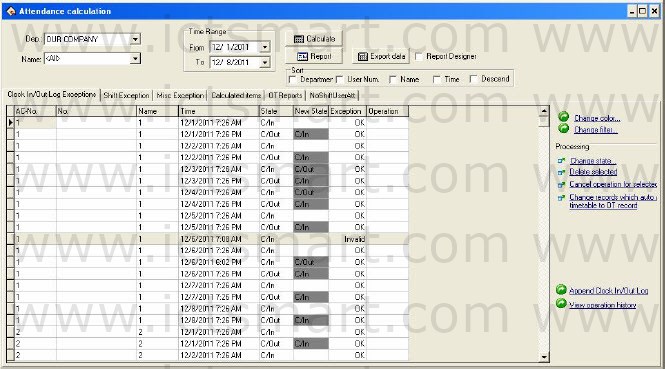
In the Clock In/Out Log Exceptions the default data row includes the Name, the register number (ACNo.), Attendance time (Time), the working statue (State), the correction statue (New State), the Exception and Operates 7 items, if wants to display more, may rightclick on the list, then click “Columns” subitem in the dropdown list, put a tick in front of the row that needs to be demonstrated. Shown as following figure:
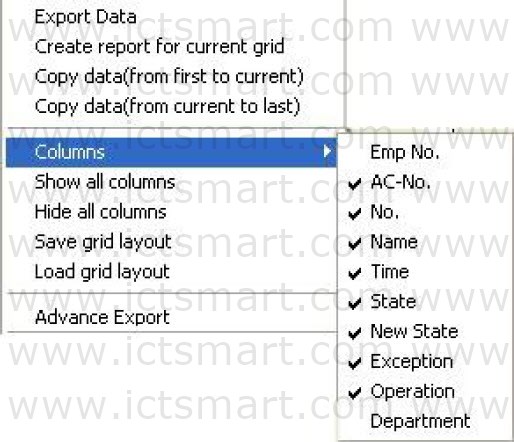
After change the setting of Columns displaying, save the columns setting, later directly write down the columns setting is available.
Employee serial number “EMPNo“: in employee maintained option, every time add employees, the system will assign a number to the employee.
Register number “ACNo“: number which manager assigns to the employee.
Checking time “Time“: The employee clock in or clock out by fingerprint the time.
Checking Status “State“: there are six kinds of status: checkin, checkout, overtime checkin, the working overtime checkout, business trip, Business returns.
Note: If the device has the status option, the checking status will show corresponding statue in the Time Attendance record; If the device does not have the statue option, all show as “checkingin” inattendance this row, the system depend on the Time Period setting in management program to judge the Time Attendance statue, display in the correction status.
Correction Statue (New Statue): When the Time Attendance machine has option setting, this rank is in empty; Otherwise, in the correction statue system depend on the assigned employee the shift Timetable and the fingerprint verification time to judge whether the employee is in clock In, clock Out, late or early, system computation of the statistics by this status.
Exception: There are 8 kinds of situations: The normal record, the invalid record, the duplicate record, the statue is wrong, frees working overtime, working overtime, business trip, the autoassign employee shift.
Invalid record: the clockingin, clockingout beyond shift Time Period the time scope the record completely regard as invalid. The invalid record will be regarded as this record does not exist; during Time Attendance statistician it will not to be count.
Repetition of record: when the Time Period of the Time Attendance record is smaller than the effective interval of “Time Attendance rule”, the record regard as repetition of record.
Free overtime: The employee has checkingin/ out record within the Time Period which has not been assigned to employee, and maintains this employee’s Time Attendance setting page in the employee “to count working overtime” the item to select.
Overtime: there is a statue setting in the device, the Time Attendance record the attendance statue as the overtimein, the overtimeout, the demonstration is working overtime in the abnormal state column.
Business trip: there is a statue setting in the device, the Time Attendance record the attendance statue as business trip, the demonstration is approval absence in the abnormal state column.
Autoassign employee shift: Employee’s checking–in/out record does not exist in the Time Period that has been normally assigned to the employee, but the record is in the employee autoassigned the Time Period, then this record show as autoassign abnormal state column.
Corresponding Time period: Is one kind of sign in the software interior (do not display it, has nothing to do with user operation)
Operation: show the operation for record of your choice.
Department: The employee is at department.
2) Revises the Attendance record
Choose the corresponding operation to revise the Attendance record with tool column in the right side page.
Tool column
Change color: May change each kind of condition that express color, singleclick the here the following interface appear
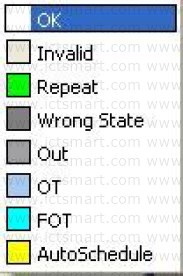 Singleclick color block in front of each kind of condition may choose the color which you needs in this interface, after selecting, Be sure to singleclick “OK” button to save.
Singleclick color block in front of each kind of condition may choose the color which you needs in this interface, after selecting, Be sure to singleclick “OK” button to save.
Change filters condition: Definite that status record in displaying box, click “Change filter” the following window will appear:
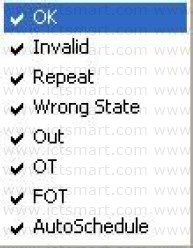
Make a check it to show it selected status, appear on the display box, utilize clicking ”  “to switch status between selected and unselected.
“to switch status between selected and unselected.
Change status: Able to make a present status of selected record to become a select status, after selected a record, click “Change state” the window is following:
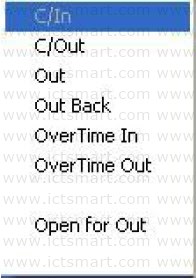
Because Attendance statue all is clock/in record, therefore this statue is impossible to use, may singleclick other statue to select.
Delete selected: May sign the attendance record of you select as deletion condition, after using this function, in the tool column can add two items, show as below:
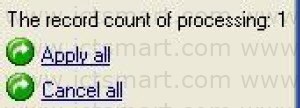
Apply all: After selected this item, all setting operation which display in operation column is valid before this;
Cancel all: After select this item, all setting operation is invalid before this, all operation will disappear in operation column.
Cancel operation for selected: Only cancel current record operation.
Change records which auto assigned timetable to OT record: Make system smart schedule record to overtime.
Append Clock in/Out Log: The process is the same as Attendance handling operation.
View operation history: The process is the same as Attendance Record operation of search/print.
Right key menu
On the Attendance Record window, rightclick the mouse, the following menu will appear:
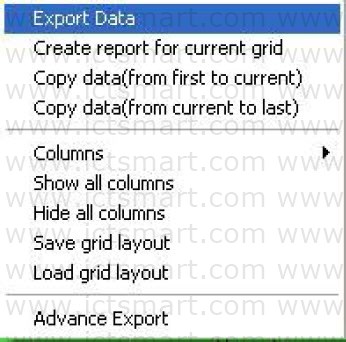
Export data: Is same as “Export data” button function in the interface, for detail please see 3.6 Exporting Data.
Create report current grid: Is same as “Report” to establish current data record list function, make searched attendance record as record list to export. Able to list prints to export, save, and search for in list, etc. operation Copy Data (from first to current): Searched record result copy directly, form duplicating to current position, and can patch in Excel list directly
Copy Data (from current to last): Searched record result copy from current copying position to ending, and can patch to Excel list directly.
Column “Data row”: Select item name on the searching window appearing, click pop up menu is following
Show all Columns: All item name of data row display on search window.
Hide all columns: All item name of data row except surname and name hide on the search window, only show surname and name.
Save grid layout: The item name on which the search window appears can be saved, load data row setting to use.
Load grid layout: According to store data row to show item.
Advance Export: Export the list as file. See also 3.7 Advance Export.
Misc Exception
Misc exception is used to verify and appraise employee hour of overtime and business trip, default leave, sick leave, home leave are effective; overtime, free overtime, business trip, approval absence, are invalid by default, it need a calmer appraisal of whether effectively, writes down in the statistical report. Misc exception interface show as follow:
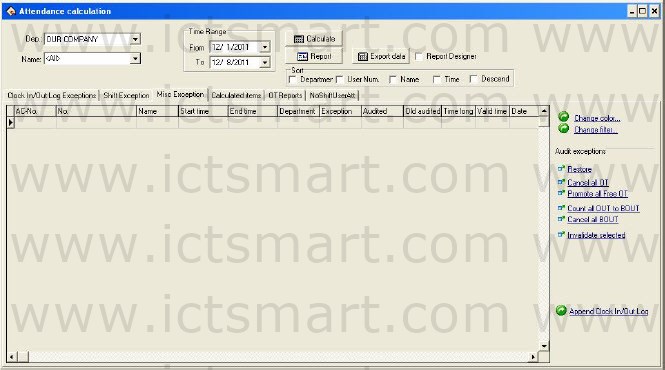
In Misc Exception list , the default data include department, name, enroll number (ACNo.), start time, end time, exception, Audited, Old audited, Time long, Valid time, Date. If you want to show much more item, just rightclick “columns” item of your choice, if you want to show anther row, put a tick in front of the row you have selected.
Start time: Start time for abnormal statue.
End time: End time for abnormal statue.
Exception: There are 8 kinds of statue: free overtime work, overtime work, business trip, approval absence, sick leave, leave, home leave.
Audited: After the verification, show that overtime work or is in invalid statue.
Old audited: Unaudited statue.
Time long: The difference value between end time and start time.
Assigned shift work day: The exception situation across the working day which has assigned shift.
Tool column
If the Attendance rule limit the business trip and the overtime work statue must through verification, then verified statue column is empty, if has regulated the statue of verification, the corresponding statue column will appear in the verified column.
Restore: This operation does not take effective unless the record has been audited, return record statue to initial verification state. After the return to original status, be sure to reinquire and compute.
Cancel all OT: Exception list shown that the overtime work record all regard as invalid record.
Promote all Free OT: The system regard personnel’s ,who has not assigned to Timetable, Time Attendance record (who must own clockingin/clockingout record simultaneously) as free OT , if this item in choice, systems judge all free overtime work will be showed as overtime work.
Count all OUT to BOUT: All employees’ out record regard as business.
Cancel all BOUT: All the business trip record will be canceled; this record will be generally egresses or according to the actual situation handle it.
Invalidate selected: Change the record statue of your choice to be invalid.
On the displaying window of Attendance Calculation, rightclick to be possible to operate is same as the Clock In/Out Log Exceptions.
Calculated items
The calculated items pagination is the page which commonly used, count all item in the employee assigned time to produce report, is easy to examine and settlement.
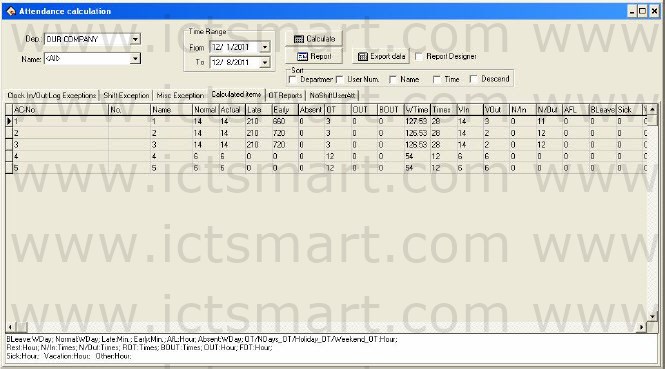
In the Calculated items pagination the default data include name, enrolling number (ACNo.), late, early, sick leave, etc. If you want to show much more, may right click on “Columns” the option in the table, show other rows of your choice, there is a tick in front of the row.
Should arrive (Normal): Depending on the employee shift, count the employee’s working day which should go to work between the start and end time. The defaults unit is the working day, may change the statistical rule in the “Normal” of the Time Attendance rule calculation page
Actual arrive (Actual): According to The Clocking in/Clockingout record , statistic the employee working day which actually goes to work between the start and end time. The Defaults unit is the working day, able to change the statistical rule in the “Normal” of the Attendance rule calculation page
Coming lately (Late):
1) according to the “Coming lately “statistical rule in the Time Attendance rule in and the shift manages to record is late x time which in the time establishes to calculate, after namely if employee’s registration time surpasses x time to record for is late, is late when the length is the registration time with the work hours bad value;
2) non registration recording, according to Time Attendance in the rule Time Attendance computation to go to work, the nonregistration recording time mark to be late xx minute; Result which obtains in the beginning and end time all situations statistics. The default unit is the minute, able to change the statistical rule the Time Attendance rule computation project page “Late”.
Leaves early (Early):
1) According to the statistical rule in the Time Attendance “leaves early” rule and the time setting in the Shift management record the leaves early time , after namely if employee’s clockout advance x hours to record as leaves early, hours of leaves early is difference value between the Clockout time and the work off time;
2) if there is not the clockingout record, according to the Time Attendance rule, in the computation of attendance statistical, when employee get off work without the clockingout record the time regard as leave early xx minute;
Obtain result from all situations to statistic among the start and end time. The default unit is the minute, able to change it under the “Leaves early” statistical rule in the computation of Time Attendance rule page.
Absence without an excuse (Absent):
1) According to “Absence without an excuse” statistical rule under Time Attendance rule, if employee does not have the checkingin/out record,who’s attendance record regard as absence without an excuse;
2) According to the Time Attendance rule, in the computation of Time Attendance time , hours of late is bigger than xx minute, employee record as absence without an excuse, hours of leaves early is bigger than xx minute, employee record as absence without an excuse .
Obtain result from all statistical situations between the start and end time.
The default unit is the working day, can not change it.
Overtime Work (OT):
1) According to the “working overtime” statistical rule of Time Attendance rule, as well as the computation of the Time Attendance rule, employee gets off work after x minute, whose work is recorded as overtime work, obtain hours of overtime from the accumulation;
2) In the Shift management there is a Time Period which directly to be recorded as the overtime work, idea the minutes of overtime work is the hours of overtime;
3) According to the option situation in the Time Attendance setting/maintenance, the employee’s work record as overtime work, in other exception situation list the overtime work and the free overtime is verified as effective work to statistic; obtains two results among the start and end time all accumulation situations. The default unit is the hour, able to make a change under the “Overtime work” statistical rule in the computation of Time Attendance rule page.
Egresses (OUT):According to “Egress” the statistical rule in the Attendance rule, as well as the approval absence is effective in other exception situation list; carry on the computation of the statistics. Obtain result from all statistical situations in the start and end time. The default unit is the hour, able to change it under the “Egress” statistical rule in the computation of Time Attendance rule page.
Business Trip (BOUT): According to “Business trip” the statistical rule of it he Time Attendance rule, as well as the approval absence is effective in other exception situation list; carry on the computation of the statistics. Obtain result from all statistical situations in the start and end time. The default unit is the hour, able to change it under the “Business Trip” statistical rule in the computation of Time Attendance rule page
Hours of work (WTime): The computation of attendance depends on the time of employee clock–in/out. Obtains the result from completely accumulation between the start and end time.
Should checkingin times (Times): According to the Timetable, total of the Clockingin/out times between the time range.
Clock/In (VIn): Actual clock/in times between the time range.
Clock/Out (VOut): Actual clock/out times between the time range.
No clock/in (N/In): No clock/in times during the time range.
No clockout (N/Out): No clock/out times during the time range.
Asking for leave (AFL): Accumulate all kinds of vacation, and statistics result. The default unit is hour, able to change it under the “Leave setting” statistical rule in the computation of Attendance rule page.
Approval Absence (BLeave): According to “Approval absence” statistical rule in the Attendance rule, as well as the approval absence take effective in other exception situation list, carry on the computation of the statistics. Obtain result from all statistical situations between the start and end time. The default unit is the working day, able to change it under the “Approval absence” statistical rule in the computation of Attendance rule page.
Sick leave (Sick): According to the sick leave statistical rule under kind of Leave setting, as well as the sick leave take effective in other exception situation list by verification, carry on the computation of the statistics. Obtain result all from statistical situations between the start and end time, the default unit is the hour, be able to changes the “Sick leave” statistical rule under leaves setting.
Affair: According to the leave statistical rule under leaves setting, as well as for the leave is effective in other exception situation list to by the leave verification, carry on the computation of the statistics. Obtains Result from all situations statistical between the start and end time. The default unit is the hour, be able to changes the “leave” statistical rule under leaves setting.
Workday (NDays): Depending on the clock in/out record, statistic employees’ actually work day from Monday to Friday beyond holiday between the time ranges, the default unit is working day, ability to make a change under “Normal” statistical rule in the Attendance statistical rule page. Weekend: Depending on clock in/clockingout record, statistical employees actually from Saturday to Sunday beyond holiday between the time ranges; the default unit is working day, ability to make a change under “Normal” statistical rule in the Attendance statistical rule page
Holiday: The holiday in which day employee actually takes work, the default unit is working day, ability to make a change under “Normal” statistical rule in the Attendance statistical rule page.
Working Hours (Att_Time): Depending on clock /in and clock/out record, total of employee’s hours of on duty between the time range, the default unit is hour, accurate figure inhere after point two digital
Overtime work (NDays_OT): Depending on the “overtime work” statistical rule in the Attendance rule, as well as the overtime and free overtime is effective in other exception situation list; carry on the computation of the statistical working hours from Monday to Friday beyond holidays between the time ranges. Obtain result from all statistical situations in the start and end time. The default unit is the hour, able to change it under the “Overtime Work” statistical rule in the computation of Attendance rule page.
Weekend overtime work (Weekend_OT): Depending on the “overtime work” statistical rule in the Attendance rule, as well as the overtime and free overtime take effective in other exception situation list; carry on the computation of the statistical working hours from Saturday to Sunday beyond holidays between the time range.
Obtain result from all statistical situations in the start and end time. The default unit is the hour, able to change it under the “Overtime Work” statistical rule in the computation of Attendance rule page
Holiday Overtime (Holiday_OT): Depending on the “Overtime work” statistical rule in the Attendance rule, as well as the overtime and free overtime is effective in other exception situation list; carry on the computation of the statistical working hours in holidays between the time ranges. Obtain result from all statistical situations in the time range. The default unit is the hour, able to change it under the “Overtime Work” statistical rule in the computation of Attendance rule page
NoShiftUserAll
The NoShiftUserAll page facilitates the manager to view unscheduled employees and schedule for them.
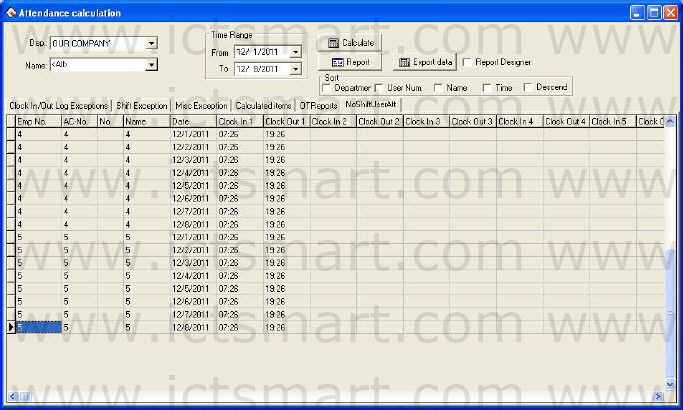
The data fields in the NoShiftUserAll page include Emp No., ACNo., No., Name, Schedule, AutoAssign, Date, Timetable, On duty, Off duty, Clock In, Clock Out, Normal, Real time, Late, Early, Absent, OT Time, Work Time, Exception, Must C/In, Must C/Out, Department, NDays, WeekEnd, Holiday, ATT_Time, Ndays_OT, WeekEnd_OT, and
Holiday_OT. To select more items, rightclick the page and select “Column” from the context menu. All available options appear and the ticked off items are selected fields.
Report
Not only search and modify these Attendance Records in Clock in/out log exception List, but also able to preview and print these Attendance records, these following list include, Daily Attendance statistical report, Attendance General report, Department Attendance Statistical Report, Staff’s onduty/offduty Timetable, Daily Attendance shifts, Create report for current grid, click “Record ” button, pop up following menu:
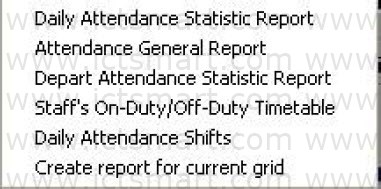
1. Daily Attendance statistical report:
Daily Attendance statistical report is used to list the definite employee daily attendance status in assigned period of time in the table, and the statistics absence without excuse, coming lately /leaves early, working overtime, asking for leave, business trip, convenience of the checking whether has the discrepancy with the actual situation.
Note: In the table it is only can show detailed attendance status from the inquiry time from the month time, the report form may count in the start and end time situation which the user chooses, the start and end time scope appear on the right cancer.
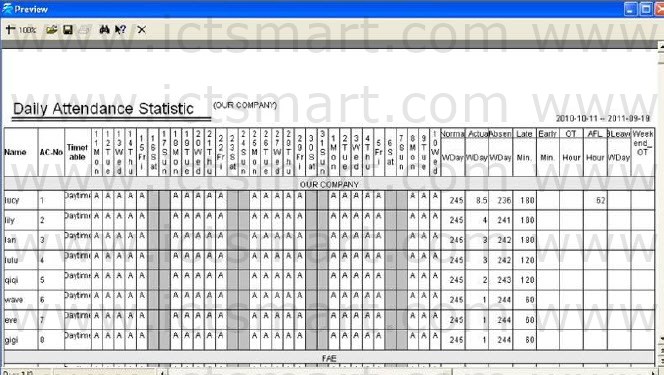
In the table all shifts Timetable which each person uses will be list, and illustrate attendance status in the corresponding time and shift with the mark, for mark explain, and please see at the end of each page (In identification mark setting in Attendance computation rule).
Should arrive “Working day”: The working day of the employee should arrive in the assigned time. The working day is the unit of measurement “Recommend”, able to make a change in the Attendance rule. According to result in Attendance statistical table, output this item.
Actually arrive “Working day”: ] The working day of the employee actually arrive in the assigned time. The working day is the unit of measurement “Recommend”, able to make a change in the Attendance rule. According to result in Attendance statistical table, output this item.
Absence without an excuse “Working day”: The day of the employee in the assigned time, who is absence from work without an excuse? The working day is the unit of measurement “Recommend”, able to make a change in the Attendance rule. According to result in Attendance statistical table, output this item.
Coming lately “Minute”: Total hour of the employee in the assigned time come late, the minute is the unit of measurement “Recommend”, able to make a change in the Attendance rule. According to result in Attendance statistical table, output this item.
Leaves early “Minute”: Total hours of the employee in the assigned time leave early, the minute is the unit of measurement “Recommend“, able to make a change in the Attendance rule. According to result in Attendance statistical table, output this item.
Working overtime “Hour”: Total hours of the employee in the assigned time overtime work. The hour is the unit of measurement “Recommend” able to make a change in the Attendance rule. According to result in Attendance statistical table, output this item.
Ask for leave “Hour”: Total hour of the employee in assigned time ask for leave. The hour is the unit of measurement “Recommend”, able to make a change in the Attendance rule. According to result in Attendance statistical table, output this item.
Really until “Working day”: The employee business trip in the assigned period time. The working day is the unit of measurement “Recommend”, able to make a change in the Attendance rule. According to result in Attendance statistical table, output this item.
Report upper tool column
1) Scale: Click “ ” button, and then choose the displaying proportion, preview report form.
” button, and then choose the displaying proportion, preview report form.
2) Opens report: Click”  “button to open the report file which has saved before.
“button to open the report file which has saved before.
3) Save: Click “ “button to save the current report to the directly of your choice.
“button to save the current report to the directly of your choice.
4) Prints report: First connect with the printer, then click” ” button to print the report form
” button to print the report form
5) Find text: Click “ ” button, popup the search text dialog box, input the text you look up, click “OK” button, the cursor will locate to the text which you search.
” button, popup the search text dialog box, input the text you look up, click “OK” button, the cursor will locate to the text which you search.
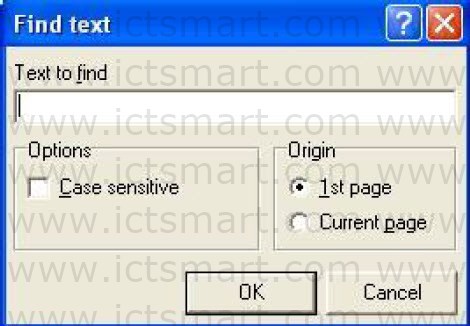
6) Close preview: Click button to close preview.
2. Attendance General Report
Attendance General Report “The sum total of the Attendance statistical result table” is used to show the definite employee attendance statistical status in the assigned time, carry on the sum computation of employee attendance status, convenience of paying wages depending on the Attendance situation.
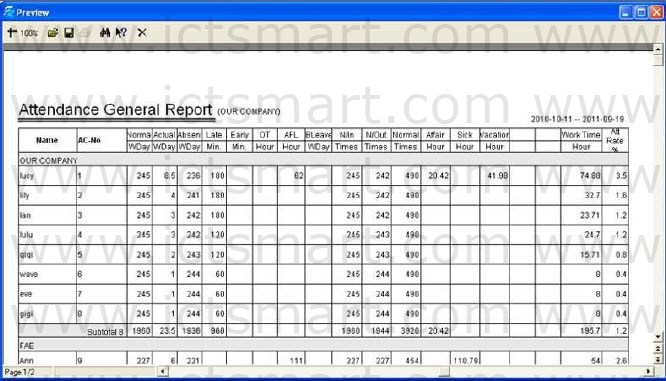
The computation of should arrive, actual, absence without an excuse, come late, leaves early, working overtime, asks for leave, business trip, the sick leave, leave, home leave same with daily calculating in the Time Attendance statistical table.
Working hours: Depending on daily employee clockin/out time. Count the employee working hours Obtains result from all accumulation between the start and end time
Attendance rate: divide the employee actually goes out on duty the number of times by employee should go out on duty the number of times. Above the report tool column is same with the Daily Attendance Statistic Report.
3. Department Attendance Statistical Report
Department Attendance Statistical Report “The sum total of the Department Attendance statistical result table” take the department as the unit, sum total of all employees in the assigned department andperiod of attendance status, may know the sum attendance of department, facilitates reduces the scope, carries on the detail inquiry.
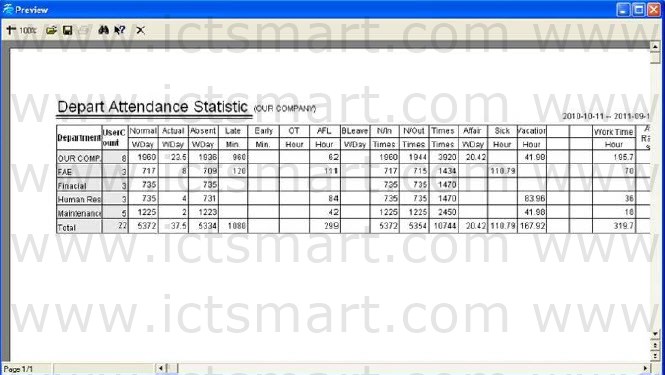
The computation of should arrive, actually arrive, absence without an excuse, coming lately, leaves early, working overtime, asking for leave, business trip, sick leave, leave, home leave same with daily Time Attendance statistical table. Only completely accumulate each department’s personnel’s situation. Above the report tool column is same with Daily Attendance Statistic Report.
4. Staff’s OnDuty/OffDuty Timetable
The time in which each employee actually come and go to work produce report, corresponding date and shift. Convenient for the administrator viewing, and may print.
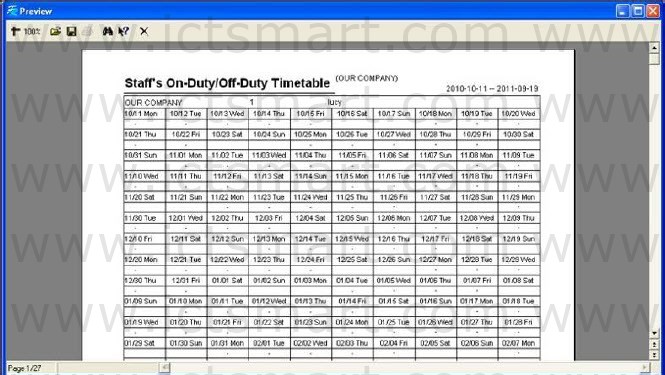
The most right side row corresponds the shift, list the all employee shift, which correspond date, the time of clockingin /out display in the table. Above the report tool column is same with Daily Attendance Statistic Report.
5. Daily Attendance shifts
List the employee’s shift which is used in Attendance every day, corresponding date, provide convenient for the administrator viewing shift, and printing.
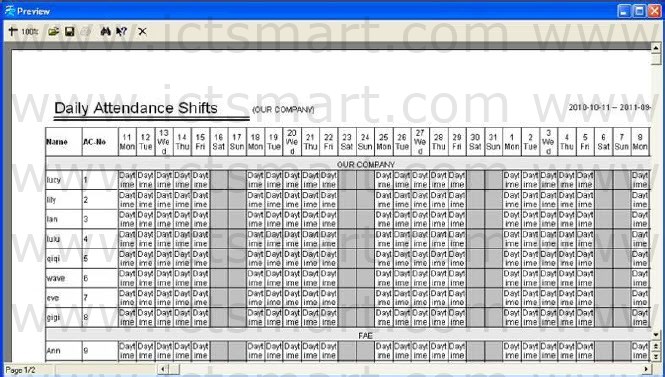
Above the report tool column is same with Daily Attendance Statistic Report.
6. Create report for current grid
The create report for current gird refers to produce report according to the current screen demonstrated format, provide convenient for the administrator reading, and printing
Clock In/Out Log Exceptions’ current data report page:
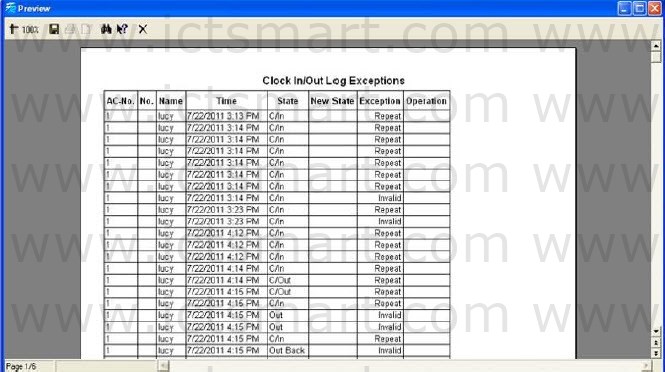
If need to show much more rows, may rightclick the data row of your choice in the statistical result detailed situation page .
Shift Exception page’s current data report pages:
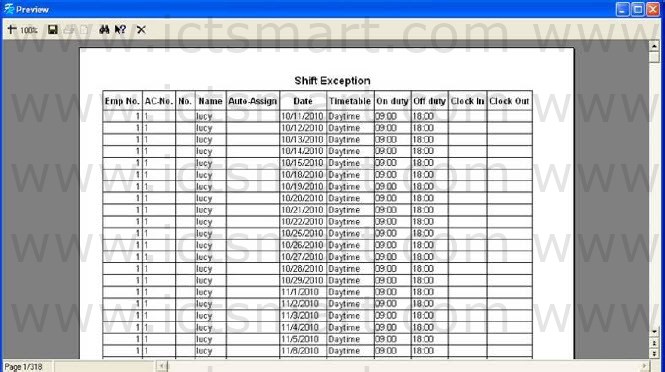
If need to show much more rows, may rightclick the data row of your choice in the statistical result detailed situation page .
Misc Exception page’s current data report pages:
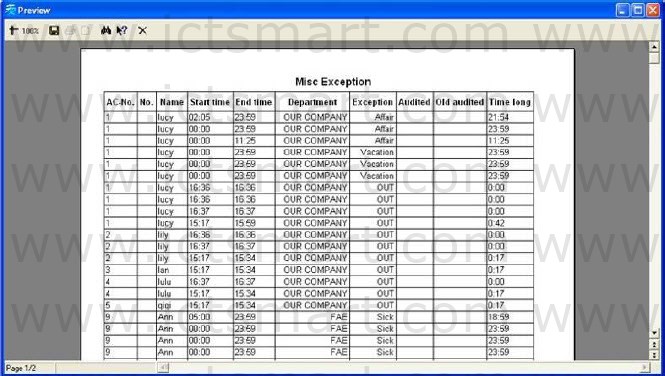
If need to show much more rows, may rightclick the data row of your choice in the statistical result detailed situation page
Calculated items page’s current data report page:
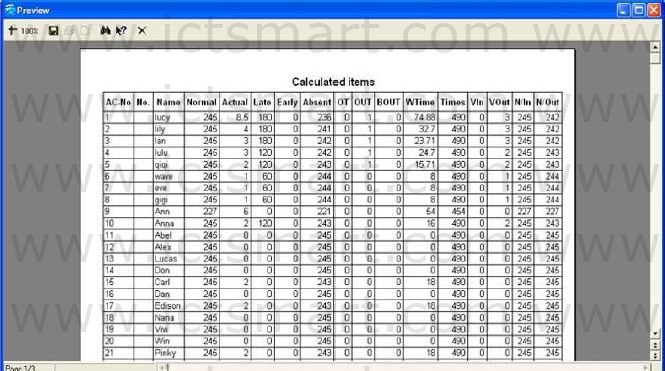
If need to show much more rows, may rightclick the data row of your choice in the statistical result detailed situation page.
Export data
Export the data you inquire to Excel or the text file, backup and save it, in order to consult in the future. For detail operation please see also appendix 3.6 Export Data.
![]() “button to save your data file’s saving path and file name, notice that you should choose a new filename, if the name has existed in the system ,it will reminder you to define a new filename.
“button to save your data file’s saving path and file name, notice that you should choose a new filename, if the name has existed in the system ,it will reminder you to define a new filename.![]() ” to return the main menu
” to return the main menu