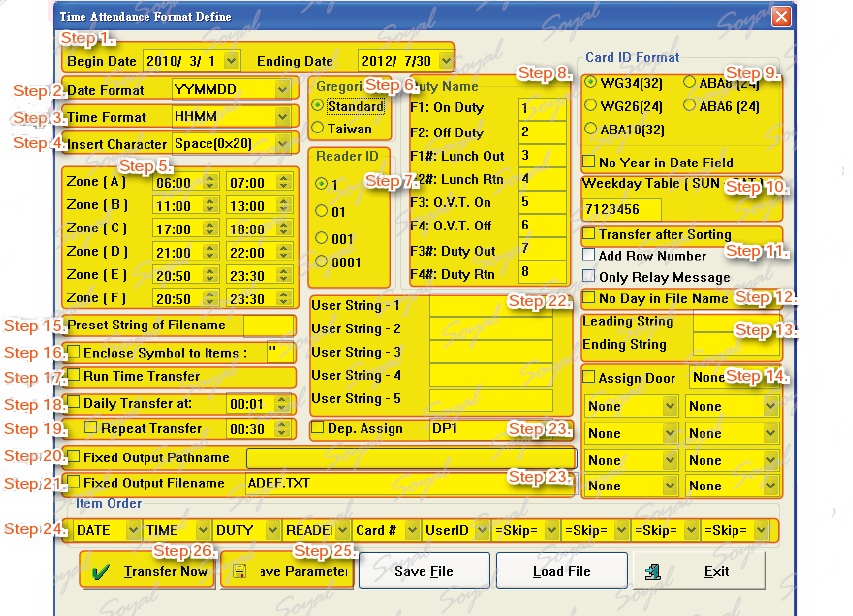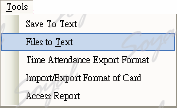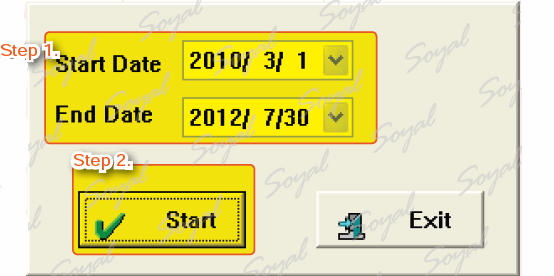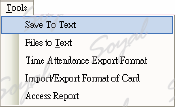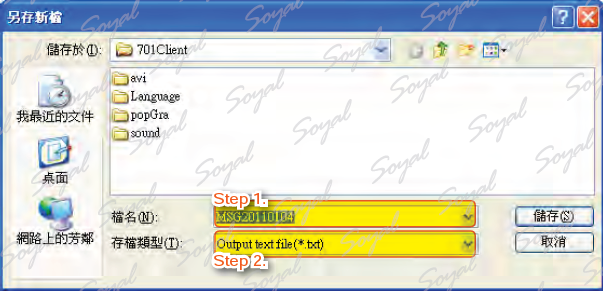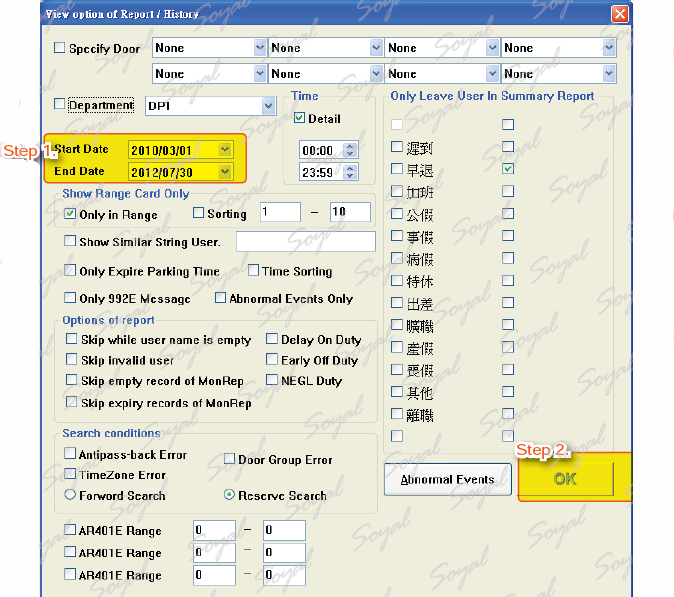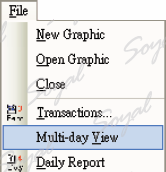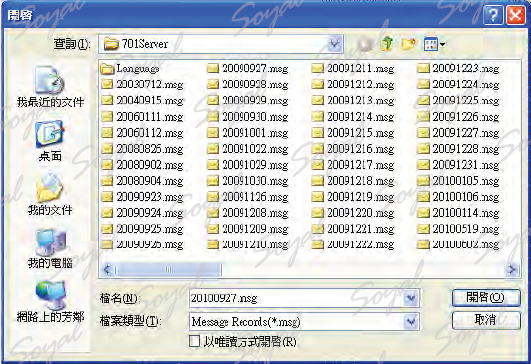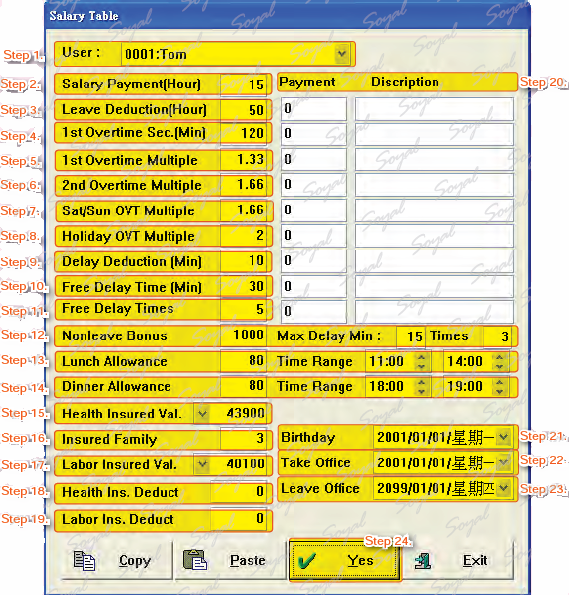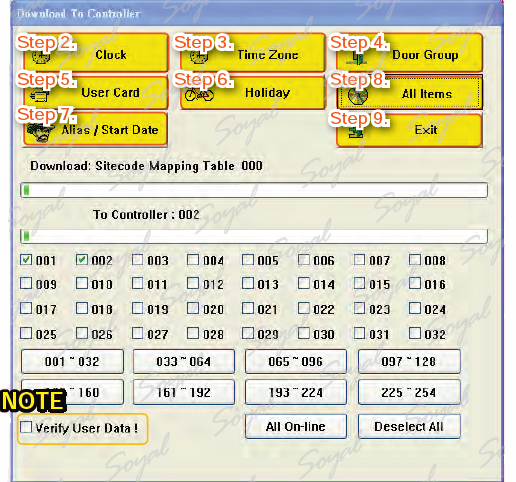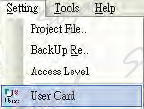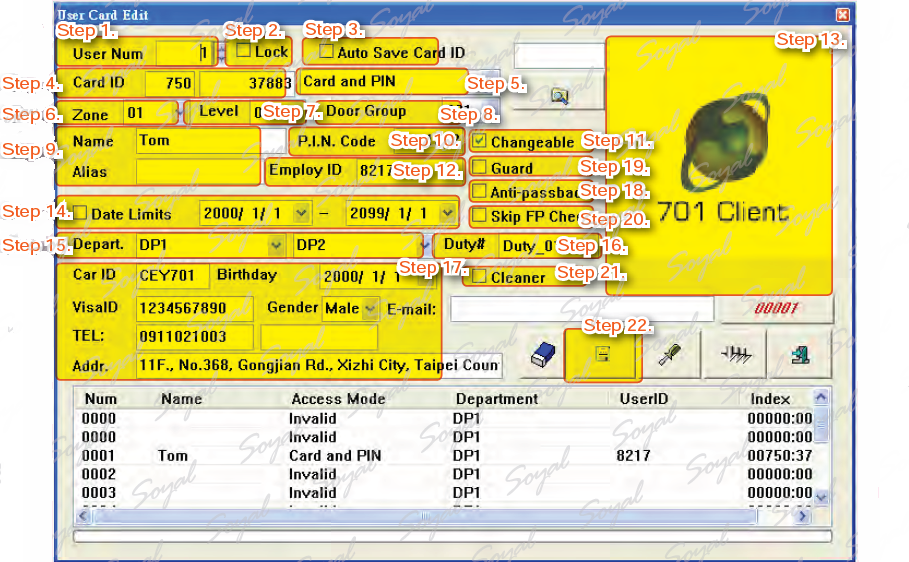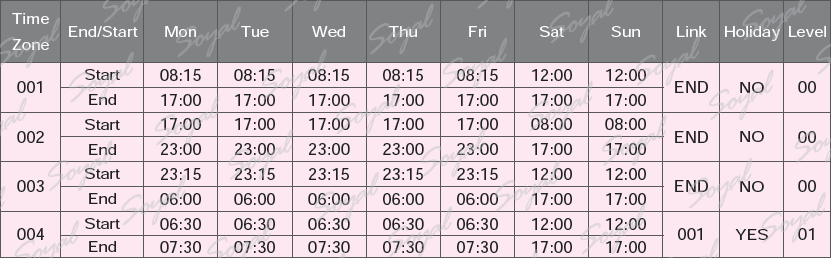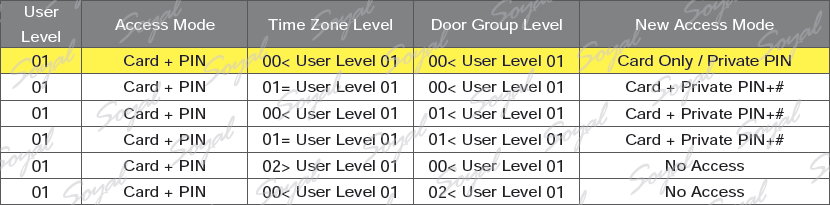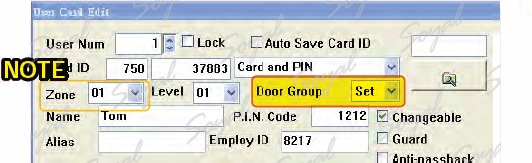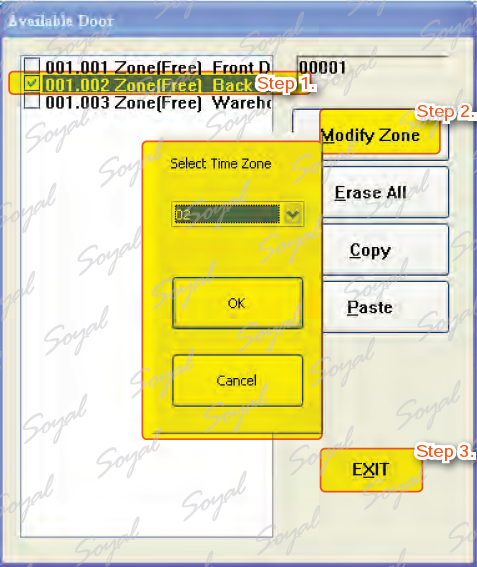If use of the controller as attendance, you can depending on your needs, export attendance data form. 701Client attendance does not have a three-shift,by exporting a text file,with three-shift attendance software.
The way to show the ”Time Attendance Format Define” window:
Step 1. Select Begin Date & Ending Date
Step 2. Select Date Format.
Step 3. Select Time Format.
Step 4. Select Insert Character.
Step 5. Select time zone,6 zone for the calculation of three-shift , or meals. If you have a choice Sorting “zone“, the system in the export log file, it will take each zone and for the first card code.
Step 6. Select Calendar type (Taiwan or Standard)
Step 7. Select Reader ID.
Step 8. Select Duty Name.
Step 9. Select Card ID Format.
Step 10. Select week table (Enter the characters).
Step 11. Transfer after Sorting: Automatic selection of the first & last of each user’s access information and sort by user ID.
Step 12. No Day in File Name.
Step 13. Intput Leading String and Ending String.
Step 14. Select which controller’s message .
Step 15. Press String of Filename.
Step 16. Enclose Symbol to ltems.
Step 17. Run Time Transfer (When there is new data, immediate storage. ※ 701Client to be kept normally open)。
Step 18. Daily Transfer at: Fixed time (※ 701Client to be kept normally open)
Step 19. Repeat Transfer:Interval time (※ 701Client to be kept normally open)
Step 17./18./19. only choose one, can not exist.
Step 20. Fixed Output Path name
Step 21. Fixed Output File name (If theOutput File name is not set, then the file will be transferred out of: Year+Month+Date. TXT as the file name )
Step 22. User String (5 string can be set)
Step 23. Select departments.
Step 24. Item Order
Step 25. Press” Save”
Step 26. Press “Transfer Now”
| ย้อนกลับ | กลับสู่เมนูหลัก | ถัดไป |