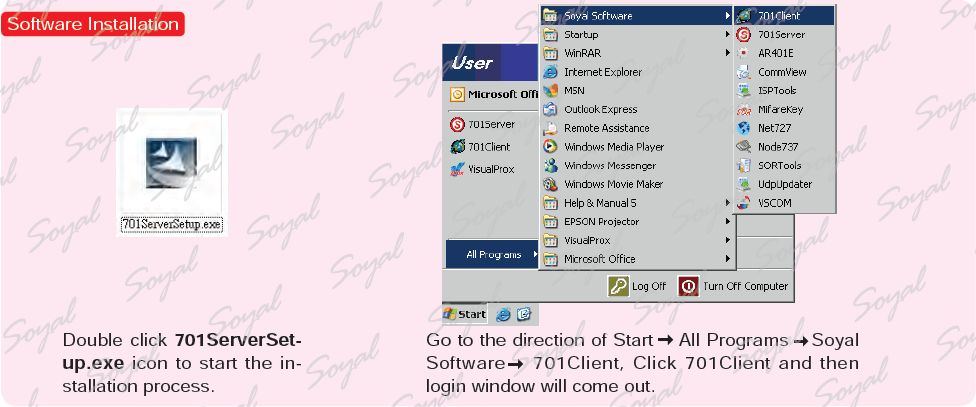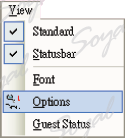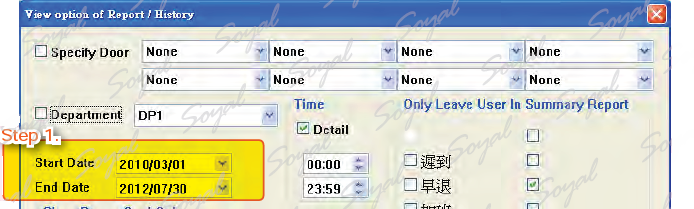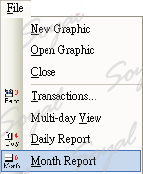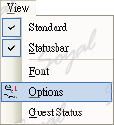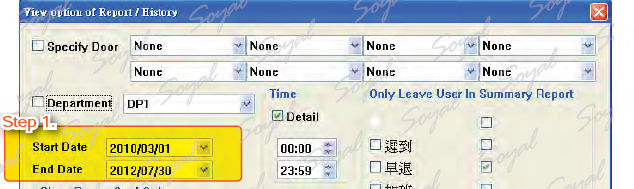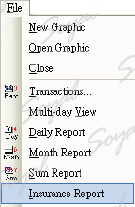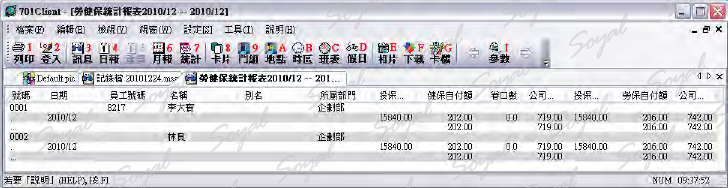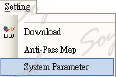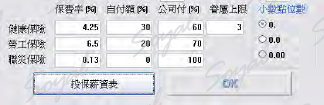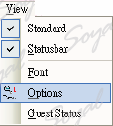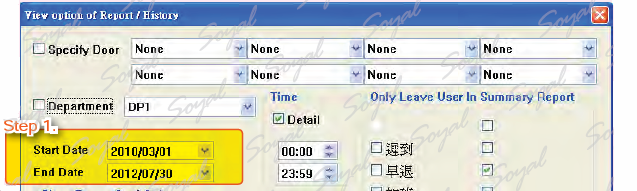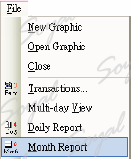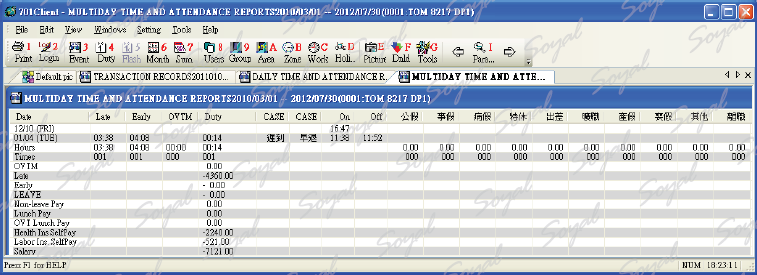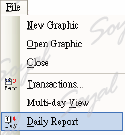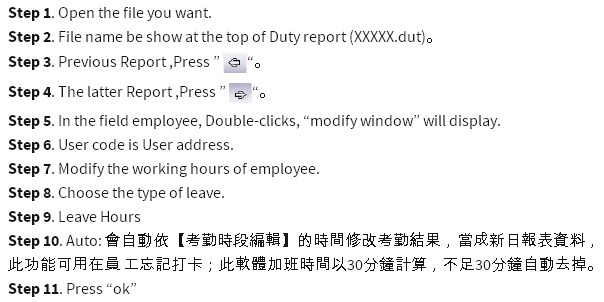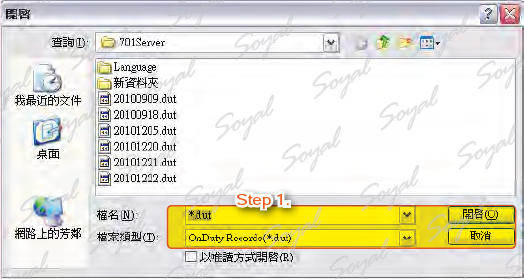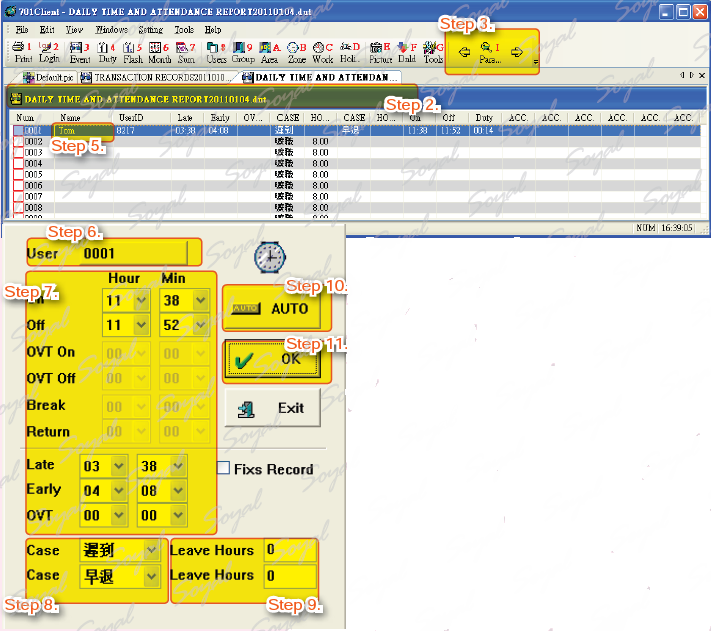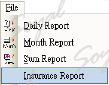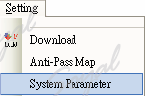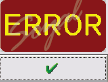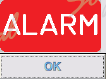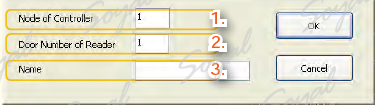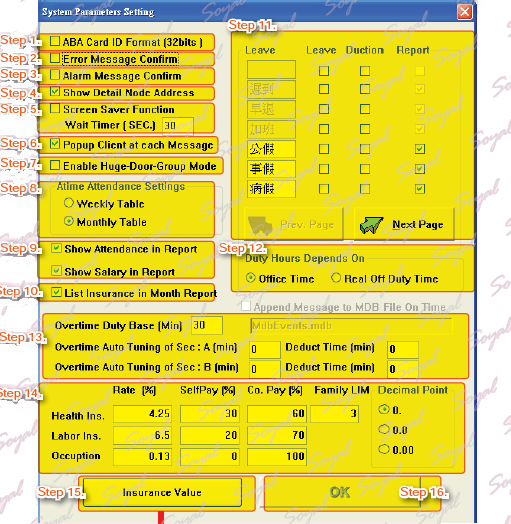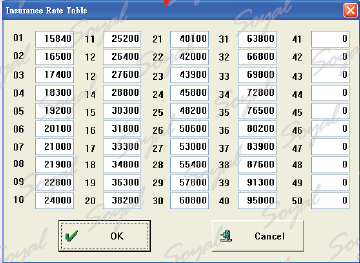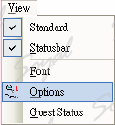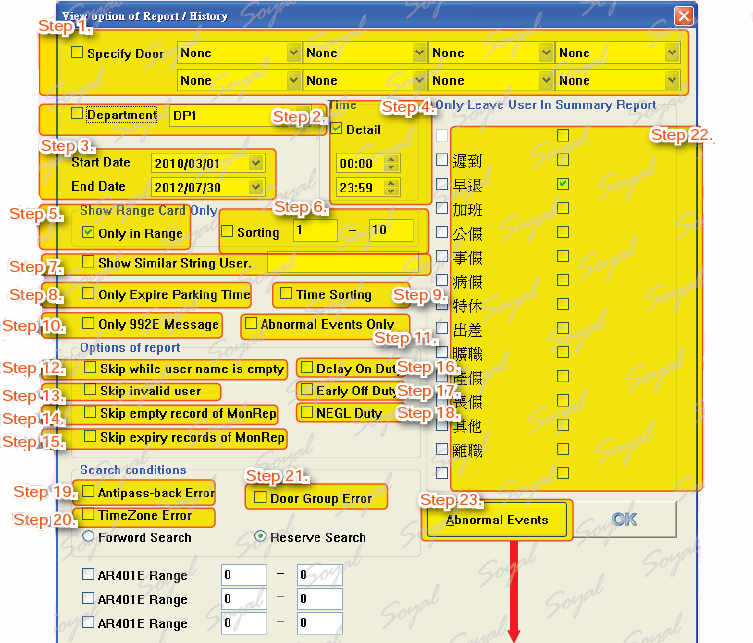The way to show the ”System Parameters Setting” window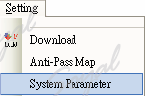
Step 1. ABA Card ID Format [32bits]: Card ID must use ABA type in 【User Card Edit】
Step 2. Error Message Confirm: When message is error, the system displays an error message signs, managers must to confirm, if managers doesn’t confirm, the next data will not be displayed.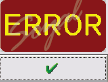
Step 3. Alarm Message Confirm: When “Force Entrance” or “Door Open Too Long”,the system displays an alarm message signs, managers must to confirm, if managers doesn’t confirm, the next data will not be displayed.
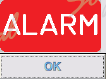
Step 4. Show Detail Node Address: The message will show controller’s Node ID.
Step 5. Screen Saver Function;Wait Timer(SEC.): When no new messages will automatically hide by Wait Timer.
Step 6. Popup Client at each Message: When an event occurs, it will automatically display.
Step 7. Enable Huge-Door-Group Mode: When connected to “Multi-door Networking controller”,must to select this mode. If you used this mode,the setting will different in
In Huge-Door-Group Mode, “Door Name Editor” will show:
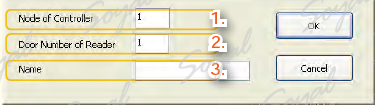
1.Node of Controller:
1. H series access controller (AR-721H) connect under the Multi-Door Networking Controller(AR-716E):AR-716E’s node ID.
2. E series access controller (AR-829E): access controller node ID.
3. H series access controller (AR-721H) connect with PC directly: access controller door number H.
2.Door Number of Reader:
1. H series access controller (AR-721H) connect under the Multi-Door Networking Controller(AR-716E):
access controller door number L.
2. E series access controller (AR-829E): access controller door number.
3. H series access controller (AR-721H) connect with PC directly: access controller door number L.
3.Name: the name of door number.
Step 8. Atime Attendance Settings: By weekly or Monthly.
Step 9. Shown on the contents of the report.
Step 10. List Lnsurance in Month Report.
Step 11. Enter the holiday according to company needs.
Step 12. Duty Hours Depends On: “Office Time” or “Real Off Duty Time”
Step 13. This feature applies to the factory overtime hours, rest time will be deducted.
Step 14. Insurance rate.
Step 15. Insurance Value.
Step 16. Press “OK”
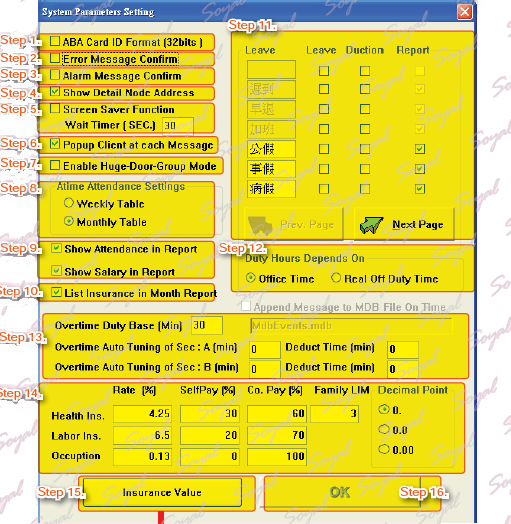
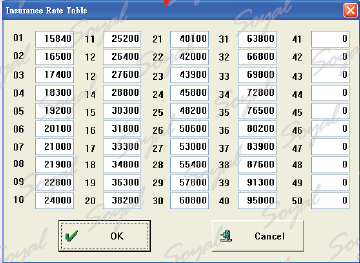
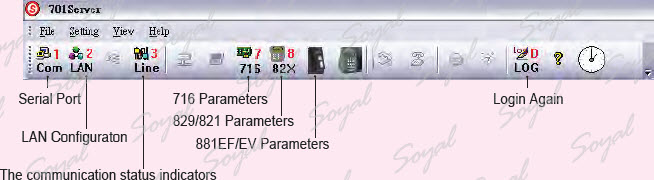 Com : Com port selected depends on which port of PC be used.
Com : Com port selected depends on which port of PC be used.