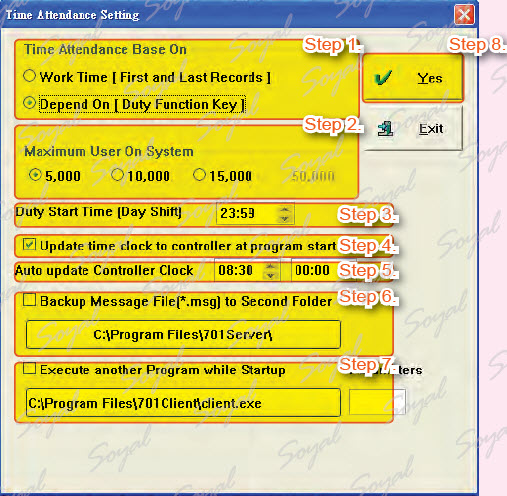Setting attendance report relevant information.
Click Setting-Time Attendance to open Time Attendance Setting window.
Step 1.Time attendance base on Work Time or Duty Function Key, which could select here.
Work Time [ First and Last Records ]: The first record and last record will be included in
the attendance report. Depend On [ Duty Function Key ]: depend on access controller LED. For example: “Duty: 0,Duty: F; OVT: 0, OVT: F” messages.
Step 2. Maximum User On System: the number of users.
Step 3. Duty Start Time [ Day Shift ]: the time for day shift.
Step 4. Update time clock to controller at program start: Synchronize the time of the computer and the controller.
Step 5. Auto update Controller Clock: Two time sets to synchronize the time of the computer and the controller automatically.
Step 6. Backup Message File: indicating the second folder path to save backup message file.
Step 7. Execute another Program while Startup: indicating the executed program while
701Server has been executed. We normally execute 701Client as another program.
Step 8. Press Yes button to save all settings.
| ย้อนกลับ | กลับสู่เมนูหลัก |