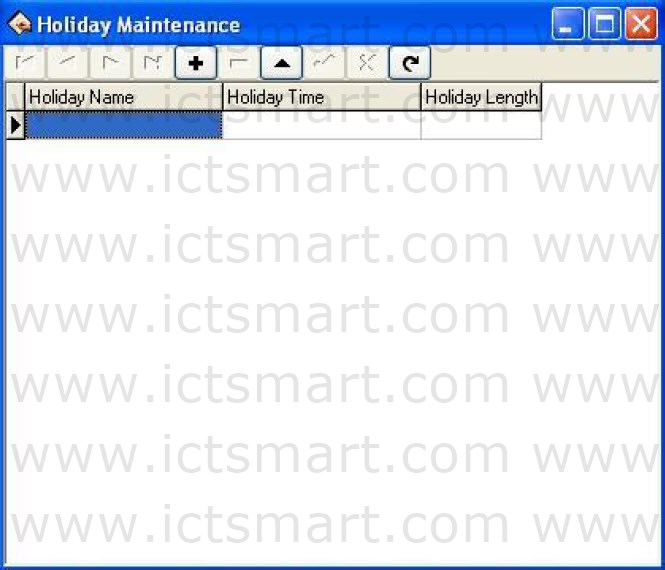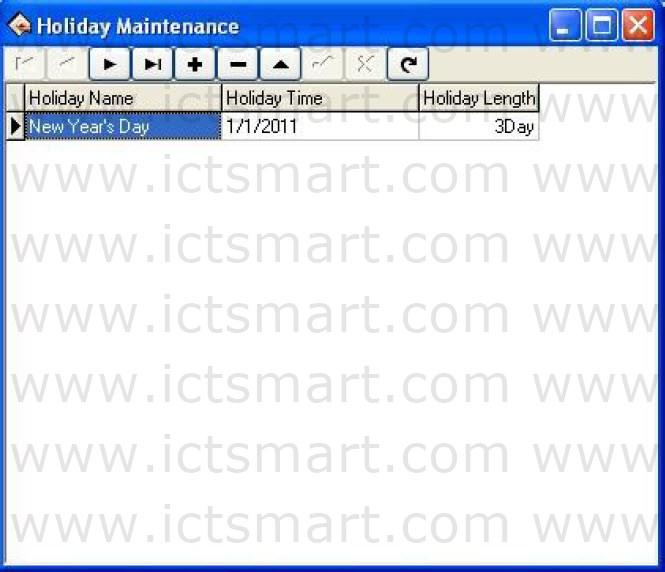In the legal holiday, according to the related laws and regulations the employee will take the leave, the employee will be unable to Attendance for this period, in usually situation, if employee has not checked record, these employee will be regard as absent from work without an excuse by the system, moreover also the employee holiday working overtime will be unable to take effective in the computation, according to this kind of situation properly set management system. Choose the Holiday List subitem under Maintenance/Options menu, opens the Holiday List maintenance window, show as below:
This interface is mainly divided into the Holiday List and tool column option of the Holiday List maintenance. May add, delete, and modify the Holiday List through maintenance tool column.
Add: Click “![]() “button, a blank which is used to add information appears in the holiday list module. Input the Holiday Name, the Holiday Time, and the Holiday Length into the corresponding blank. Following figure:
“button, a blank which is used to add information appears in the holiday list module. Input the Holiday Name, the Holiday Time, and the Holiday Length into the corresponding blank. Following figure:
Note: when input holiday time, the format you input is 01/01/11, after input, the default format 1/1/2011.
After correctly input the information that wants to be added, click “![]() “button to save this information.
“button to save this information.
Delete: Click”![]() ” button to delete the holiday information which does not need to use.
” button to delete the holiday information which does not need to use.
Edit: When need to adjust to the holiday time which has been added,may click button”![]() “, to edit holiday information. Then click “
“, to edit holiday information. Then click “![]() “button to save the information which has been edited. After adding the holiday list, while assign employee shift, the system cannot schedule these Timetable. Because assign employee shift record does not exist, therefore, set holiday period, in the Time Attendance report form, the system cannot count this period of time the Time Attendance. If in holiday period had the employee to carry on the Time Attendance registration, counted in the Time Attendance report form for this employee freely working overtime
“button to save the information which has been edited. After adding the holiday list, while assign employee shift, the system cannot schedule these Timetable. Because assign employee shift record does not exist, therefore, set holiday period, in the Time Attendance report form, the system cannot count this period of time the Time Attendance. If in holiday period had the employee to carry on the Time Attendance registration, counted in the Time Attendance report form for this employee freely working overtime
| ย้อนกลับ | กลับสู่เมนูหลัก | ถัดไป |