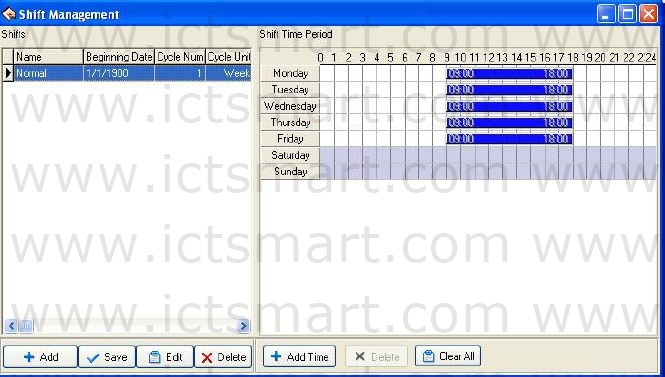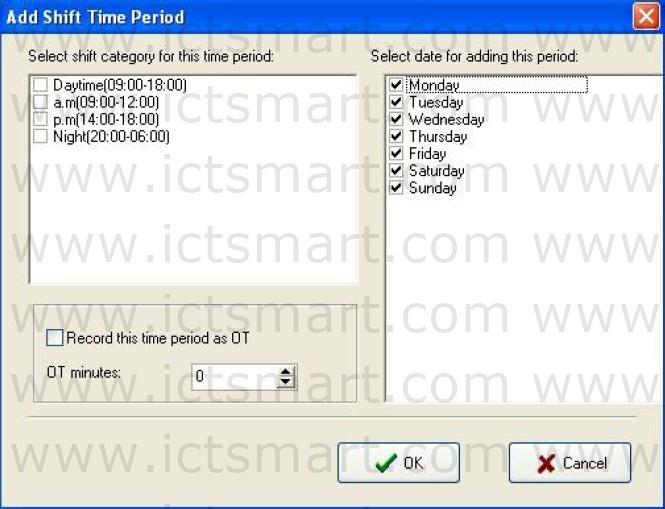After setting Timetable, Be able to set Shift Schedule, Select “Maintenance/Options” menu, click “Management Shift Schedules” sub-item, and then you can enter shift menu with the following window:
This interface may be divided into Shift name and Shift Timetable, the Shift name box include Shift Name, Shift Beginning Data, Shift Cycle Num, Shift Cycle Unit.
Name: The shift name can’t be repeated, and all the fields in the form can’t be empty.
Beginning Data: Application Beginning Date is in the form of yyyymmdd, for example, November the 15 th , 2003 is recorded as 2003-11-15, and March the 6 th , 2003 is recorded as 2003-03-06.
Cycle Num: Shift cycling periodicity = Cycle Num * Cycle Unit.
Cycle Unit: Cycle unit consist of day, week, months
Shift Management Tool Bar to add, cancel, modify shift. Under the
status of adding or editing shifts (when “![]() ” button is valid), you
” button is valid), you
may Add/Edit/Delete Shift Time Periods.
Add: Singleclick “![]() “button to add a new Shift, the blank
“button to add a new Shift, the blank
Shift Timetable will appear in the right side, then click “![]() ”
”
button, following window will pop up:
Select a Timetable which has been setup in downdrag menu, add shift Timetable directly. Which day are you on duty, you make a mark on the day you selected. At same time sign the day as over time or not, then click “OK” button to save setup, click on “Cancel” button to give up the action.
Delete Shift: Choose a Shift that want to be deleted, click”![]() ” button to delete.
” button to delete.
Edit: Choose a Shift that want to be edited, click “![]() “to edit.
“to edit.
Delete Time Period: Click on “![]() ” button, selected Time Period will be deleted.
” button, selected Time Period will be deleted.
Save: After a Shift has been edited or added, click “![]() “button tosave related information.
“button tosave related information.
| ย้อนกลับ | กลับสู่เมนูหลัก | ถัดไป |