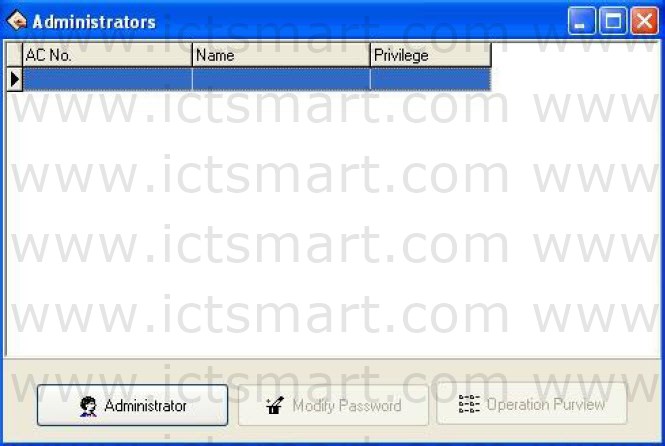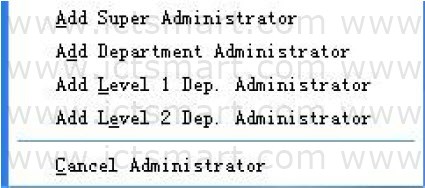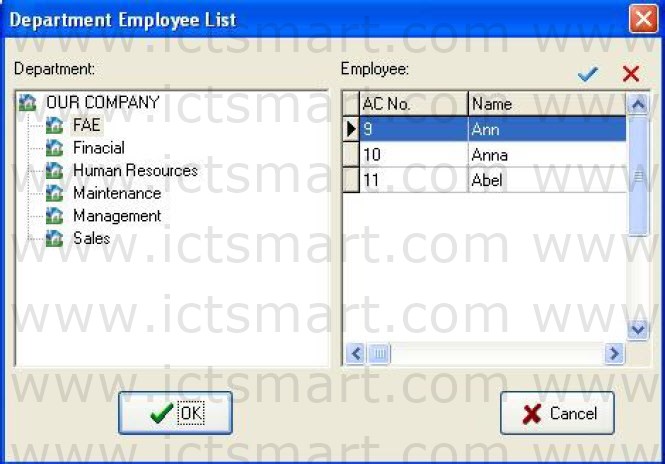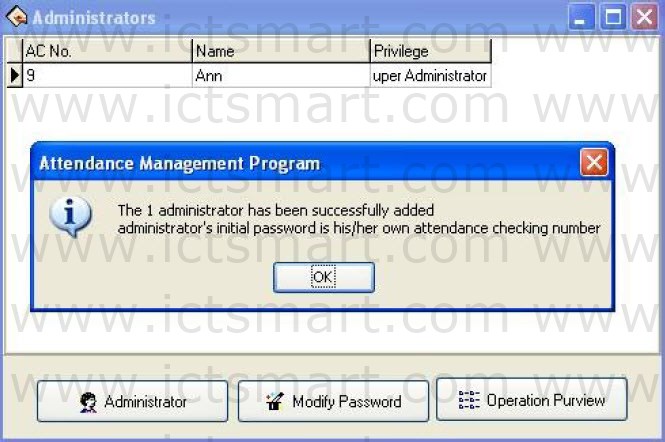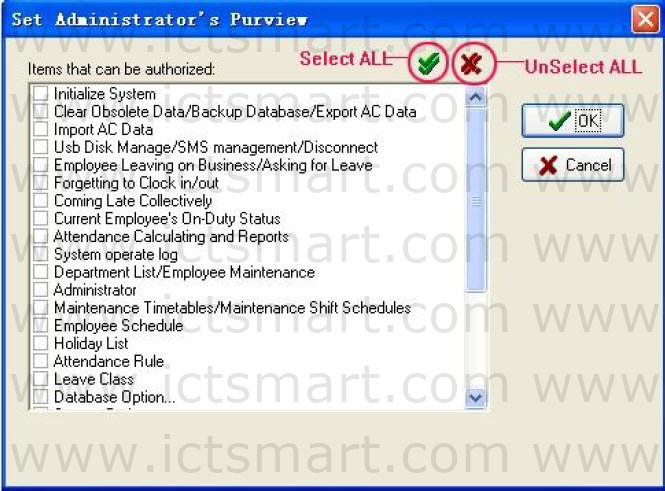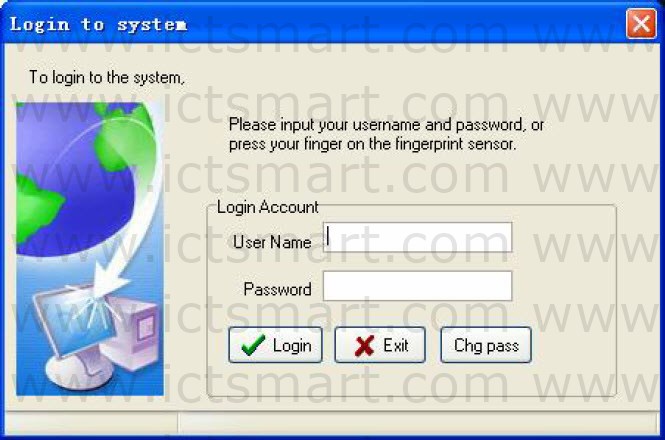1. Set administrator
To help protect you system from security, to prevent the data are changed by unauthorized personnel, this management program provide with the function to set administrator.
(1). Click the Administrator subitem on the menu of Maintenance/Options, this window will pop up, show as following dialog box
(2). Click on the “Administrator” button, the display is following:
(3). Select the administrator type you want to add (it is better to add supper administrator first), after click, following interface appear.
Choose the administrator you want to add in the interface, all administer must be the company’s employee.
(4). Administrator’s initial password is himself/herself ACNo, click “OK” to enter the administrator privilege interface, may set this administrator is allowed to software in this interface be allowed to software.
5). Singleclick each item of front selection box , this item is able to switch from select to unselect,![]() indicated this item has been selected, unselect all express that the system give each kind of administrator privilege by default setting. After selecting, click “OK” to complete the setting, if click “Cancel” to be allowed to set the privilege in the next time again (select the one which will have to revise in administrator interface, click “Operation Purview” button to reset). For more detail please see Items that can be authorized.
indicated this item has been selected, unselect all express that the system give each kind of administrator privilege by default setting. After selecting, click “OK” to complete the setting, if click “Cancel” to be allowed to set the privilege in the next time again (select the one which will have to revise in administrator interface, click “Operation Purview” button to reset). For more detail please see Items that can be authorized.
Note: administrator is unable to revise own privilege, delete oneself,
only the upper of administrators is allowed to revise, add or delete next level of administrators. Be unable to change the privilege or cancel the administrator unless when there is only an administrator.
(6). Click “Modify Password” button, pop up window as shown below.
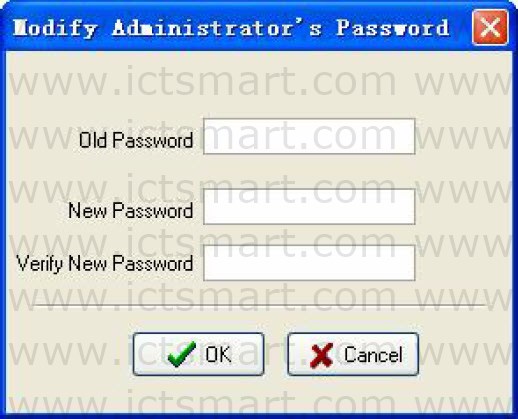
Old Password: Input old password.
New Password: Input new password.
Verify New Password: The input must be consistent with the new password.
(7). The system default administrator’s password is this employee’s ACNo, it is better to revises the individual password to guarantee system data security. After the administrator has been set in the system, the Login window will appear, unable to enter the system until input the right User Name and Password.
2. Administrator’s privilege and classification
(1). Administrators’ classifications
There are four kinds of administrators in the system, depending on the privilege height Sequence: Super Administrator, Department Administrator, Level 1 of Dep. administrator, Level 2 Dep. Administrator.
(2). Administrator’s privilege:
The Super Administrator may manage all employees; the Department Administrator only can manage this department employee.
Super Administrator: The super administrator is highest level of administrators in the system, the super administrator own privilege to add, revise, delete administrator besides oneself, it is allowed to initialize the management system and set the database. His/her default privilege is allowed do any operation for the system. If unselect all in the interface of Set Administrator’s Purview, then the default privilege will be used; If only several items has been selected, then this administrator who has the operation privilege can select the corresponding project only.
Level 2 Dep. Administrator: Level 2 Dep. administrator is allowed to add this department administrator, and same level perhaps the low level of administrators revise privilege, delete this department besides oneself, who is not allowed to operate other departments’ any administrators. If only several items have been selected, then this administrator, who has the operation privilege, only can select the corresponding project.
Level 1 Dep. Administrator: Level 1 Dep. Administrator may add this department administrator, and same level perhaps the low level of administrators revise privilege, delete this department besides oneself, who is not allowed to operate other departments’ any administrators. If several items have been selected, then this administrator, who has the operation privilege, can select the corresponding project only.
Department administrator: The department administrator may add this department administrator and the same level administrator revise privilege, delete this department in besides oneself, who is not allowed to operate other departments’ administrators. If several items has been select, then this administrator, who has the operation privilege to select the corresponding project only.
3. Items that can be authorized
Clear Obsolete Data/Backup Database/Export AC Data: There are 3 projects under the Data menu, the administrator own this privilege to save and examine the data.
Import AC Data: It is able to import recording data in the file to the system through Import AC Data under the Data menu.
Employee leaving on business/Asking for Leave: Click “Employee leaving on business/Asking for leave” subitem under Attendance menu, may set the employee leave on business / asking for leave condition, and produce the corresponding data sheet.
Forgetting to clock in /out: If the employee forget to clock in/out, add clock in/out record for this employee. Through Forgetting to clock in /out subitem under Attendance menu.
Coming Late Collectively: If employee have forget collectively to clockin/out, then neglects assigned time clockin/out record, or add the clockin/out record again this subitem under Attendance menu.
Attendance record: May search employee’s attendance record and revises the diary through this subitem under Search/Print menu.
Current Employee’s OnDuty Status: May search the employee current time in the Atpost/not Atpost situation through Subitem.
Attendance Calculating and Reports: Under Search/Print menu, also may click on “Report” icon to enter, may inquire each kind of exception, statistics the Time Attendance, produce report, and print the report.
Department List/Employee Maintenance: May set the department in the department management; revises the employee information and employee’s Time Attendance setting in the Employee maintenance through subitem Department list/ Employee maintenance under the Maintenance/Options menu.
Administrator: Under the Maintenance/Options menu, set up the administrator and assign the privilege.
Maintenance Timetables/Maintenance Shift Schedules: Click this subitem under the Maintenance/Options menu, create the working Timetable in the Maintenance Timetables, manages the shift schedule, chooses properly working timetable or the timetable combines to establish the different shift schedule.
Employee Schedule: Under the Maintenance/Options menu, assign the Shift Schedule which already set to employee.
Holiday List: Set the holiday under the Maintenance/Options menu.
Leave Class: Under the Maintenance/Options menu, go on a leaves setting, and leaves statistical rule in report form.
Attendance Rule: Set up the Attendance rule, and statistical rule for Attendance project in report.
Database Option: Set up the database connection through this subitem under the Maintenance/Options menu.
System Option: Be able to carry on the setting to software some options under the Maintenance/Options menu.
Connect: Be able to connect with Device through this subitem under the Device Management menu.
Download attendance logs: To download the data record is available through the Device Management menu.
Upload user info and FP: Ability to upload the user information through the Device Management menu.
Downloads user info and FP: Under the Device management menu, can download the user fingerprint information.
Delete AC Log: eliminates the Time Attendance data recording in machine through subitem Delete AC log under the Device management menu.
AC Manage: Be able to examine the Device information and carries on some operations to the Device through this menu.
Device/Del Device: Can add, delete, and revise the Device the communication information through this subitem under the Device Management menu
Sync Device: Synchronize Device time with Computer time through Under Device Management menu.
| ย้อนกลับ | กลับสู่เมนูหลัก | ถัดไป |