9. Auto Test
The auto test enables the system to automatically test whether functions of various modules are normal, including the screen, sensor, voice, face, keyboard and clock tests.
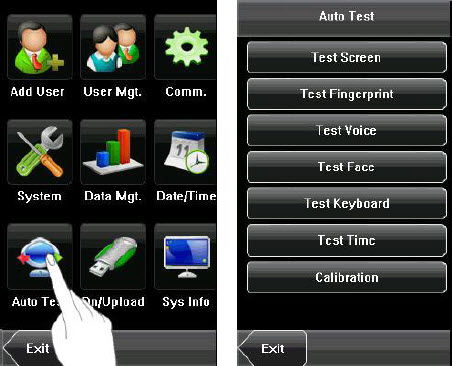 1. Test Screen: The device automatically tests the display effect of the color TFT display by displaying full color, pure white and pure black and checks whether the screen displays properly. You can continue the test by touching the screen or exit it by pressing [Exit].
1. Test Screen: The device automatically tests the display effect of the color TFT display by displaying full color, pure white and pure black and checks whether the screen displays properly. You can continue the test by touching the screen or exit it by pressing [Exit].
2. Test Fingerprint: The device automatically tests whether the fingerprint sensor works properly by checking whether the fingerprint images are clear and acceptable. When the user places his/her finger on the sensor, the collected fingerprint image is displayed on the screen in realtime. Press [Exit] to exit the test.
3. Test Voice: The device automatically tests whether the voice files are complete and the voice quality is good by playing the voice files stored in the device. You can continue the test by touching the screen or exit it by pressing [Exit].
4. Test Face: The device automatically tests whether the camera works properly by checking whether the collected face images are clear and acceptable. Press [Exit] to exit the test.
5. Test Keyboard: The device tests whether every key on the keyboard works normally. Press any key on the [Keyboard Test] interface to check whether the pressed key matches the key displayed on screen. The keys are darkgray before pressed, and turn blue after pressed. Press [Exit] to exit the test.
6. Test Time: The device tests whether its clock works properly by checking the stopwatch of the clock. Touch the screen to start counting, and touch it again to stop to check whether the counting is accurate. Press [Exit] to exit the test.
7. Screen Calibration: You can perform all the menu operations by touching the screen with one of your fingers or a touch pen. When the touch screen is less sensitive to the touch, you can perform a screen calibration through menu operations.
The Screen Calibration Operation:
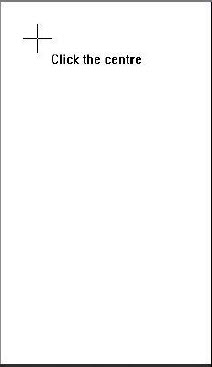 (1) Press [Menu] on the initial interface to display the main menu interface.
(1) Press [Menu] on the initial interface to display the main menu interface.
(2) Press [Calibration] on the [Auto Test] interface to display the screen calibration interface.
(3) Touch the center of the cross “+”.
(4) Repeat Step 3 following the move of the “+” icon to different locations on the screen.
(5) Touch the center of the cross at five locations on the screen correctly. When the message “Calibrating screen, pls wait……” is displayed on screen, the calibration succeeds and the system automatically returns to the main menu. If the calibration fails, the system recalibration will start from Step 3.
| ย้อนกลับ | กลับสู่เมนูหลัก | ถัดไป |