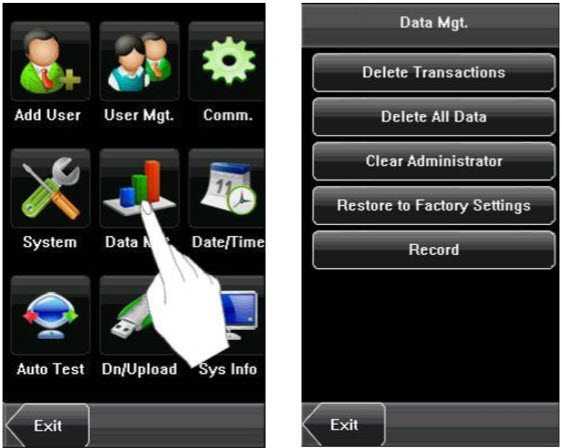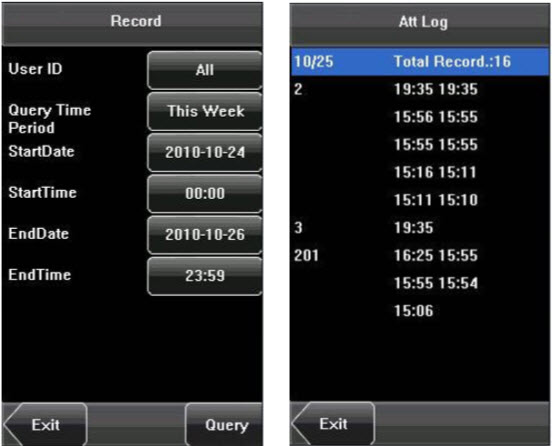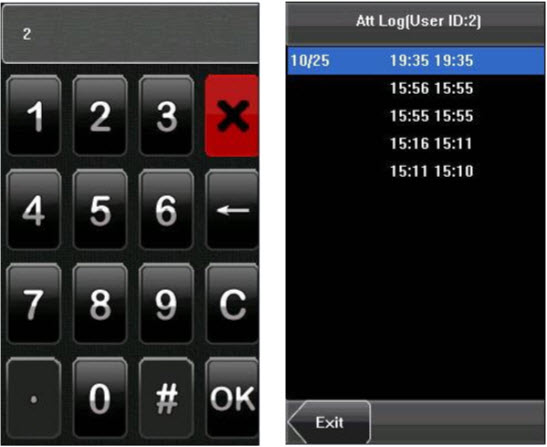Through the [Data Mgt.] menu, you can perform management of data stored on the device, for example, delete the attendance records, delete all data, clear administrator, restore the device to factory settings, and query user records.
1. Delete Transactions: Delete all the attendance records.
2. Delete All Data: Delete all the information of enrolled personnel, including their fingerprints, face images and attendance records.
3. Clear Administrator: Change all administrators to ordinary users.
4. Restore to Factory Settings: Restore all parameters on the device to factory settings.
![]() Notice: The employee information and attendance records will not be deleted during restoration to factory settings.
Notice: The employee information and attendance records will not be deleted during restoration to factory settings.
5. Query Record: After checkin successfully, the employee’s attendance records are saved in the device. You can easily query these attendance records.
User ID: Enter the user ID of the employee to query. If this field is left blank, you can query the attendance records of all the employees. If you enter a user ID, you can query the attendance records of this employee.
Query Time Period: Select a time period to query, including the customized time period, yesterday, this week, last week, this month, last month, and all time periods.
Start and End: When you select a customized time period, you need to input a start time and an end time. When you select other options for the time period, the start and end time will be automatically adjusted to the related time.
After setting the query conditions, press [Query] and the records that meet the specified query conditions will be displayed on screen. Select the row where the desired record is located, you can query the detailed information of this record.
For example, press User ID and enter the edit interface, input the ID number and press [Query], the query result will display as below.
| ย้อนกลับ | กลับสู่เมนูหลัก | ถัดไป |