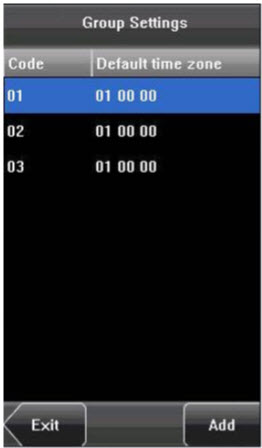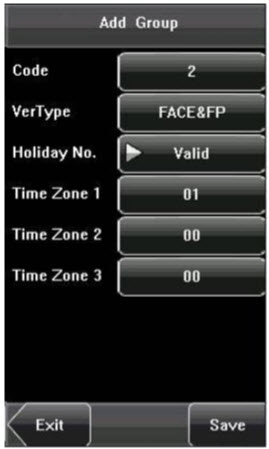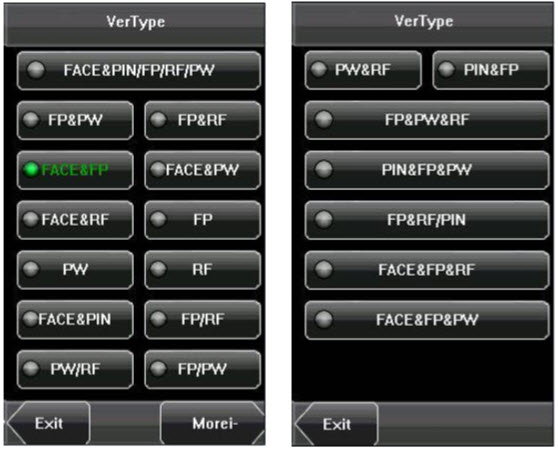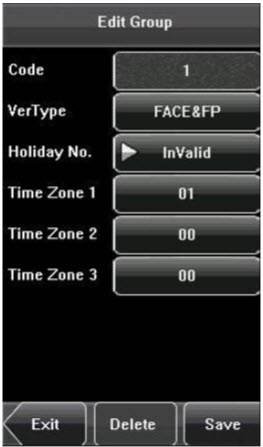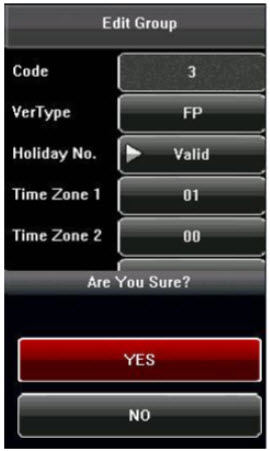Grouping is to manage employees in groups. Employees in group use group time zone by default. Group members can also set user time zone. Every group can hold three time zones. The new enrolled user belongs to Group 1 by default and can also be allocated to other groups.
1. Add group time zone
(1) Enter the Add Group interface; press the key to edit the items.
Code: Enter the number edit interface to set the value.
VerType: Select the Group Verify Type.
Holiday No.: Select if the Time zone is valid in holiday.
Time Zone: Select the Group Time Zone.
(2) After editing, press [Save] to save the current information and return to the previous interface; press [Exit] directly to return to the previous interface without saving the current information.
![]() Note:
Note:
(1) RF means ID card verification. Only the products with the builtin ID cardmodule support the ID card verification.
(2) For Multicombination verification, please refer to Appendix 4 Multicombination Authentication Mode.
![]() Notice:
Notice:
1. If the holiday is valid, only when there is an intersection between group zone and holiday time zone, can the group member open the door.
2. If the holiday is invalid, the access control time of group member won’t be affected by holiday.
2. Edit group time zone
Press the line to be edited, and enter the edit interface. After editing, press [Save] to save the current information and return to the previous interface; press [Exit] directly to return to the previous interface without saving the current information.
3. Delete group time zone
Select the line to be deleted. Press [Delete] to popup the confirm interface as follows. Select [Yes] to delete this holiday, otherwise select [No] to cancel the operation.
| ย้อนกลับ | กลับสู่เมนูหลัก | ถัดไป |