3. 3 Enrolling a Fingerprint
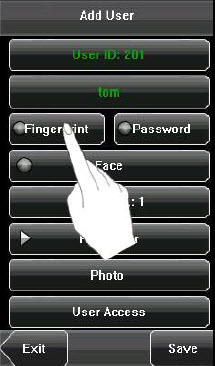 1. Press [Fingerprint] on the [Add User] interface to display the [Enroll Fingerprint] interface.
1. Press [Fingerprint] on the [Add User] interface to display the [Enroll Fingerprint] interface.
2. On the displayed [Enroll Fingerprint] interface, place your finger on the fingerprint sensor properly according to the system prompt. For details, see 1.3 Finger Placement.
3. Place the same finger on the fingerprint sensor for three consecutive times correctly. If the enrollment succeeds, the system will display a prompt message and automatically return to the [Add User] interface. If the enrollment fails, the system will display a prompt message and return to the [Enroll Fingerprint] interface. In this case, you need to repeat the operations of step 2.
4. You can enroll the backup fingerprint by pressing [Fingerprint] again. A user can enroll 10 fingerprints at maximum.
5. Press [Save] to save the current information and return to the previous interface. Press [Exit] to return to the previous interface without saving the current information.
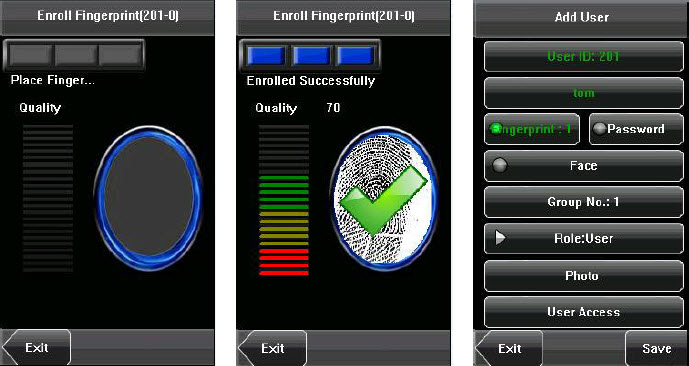
| ย้อนกลับ | กลับสู่เมนูหลัก | ถัดไป |