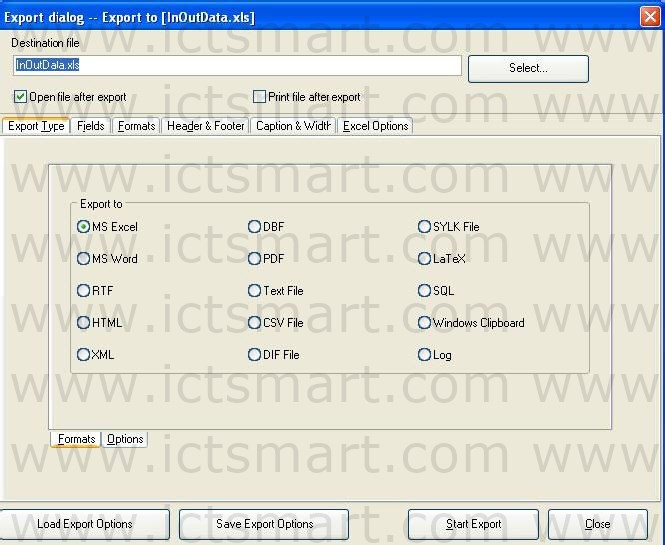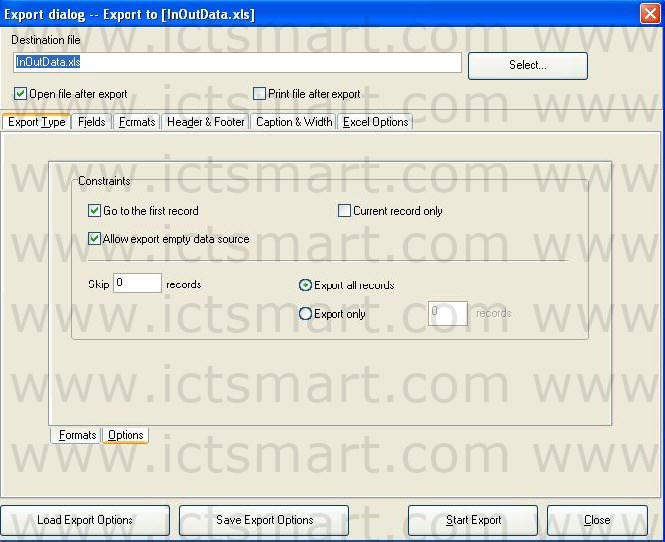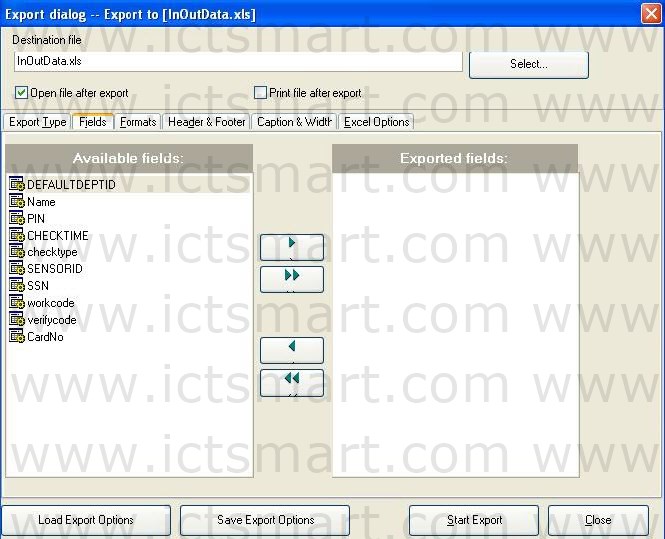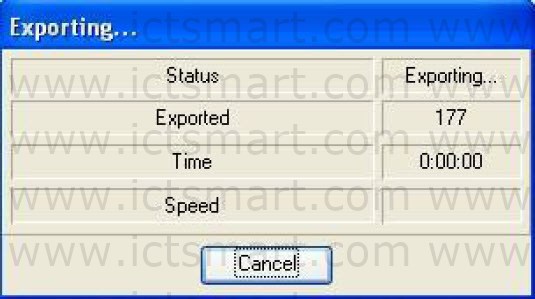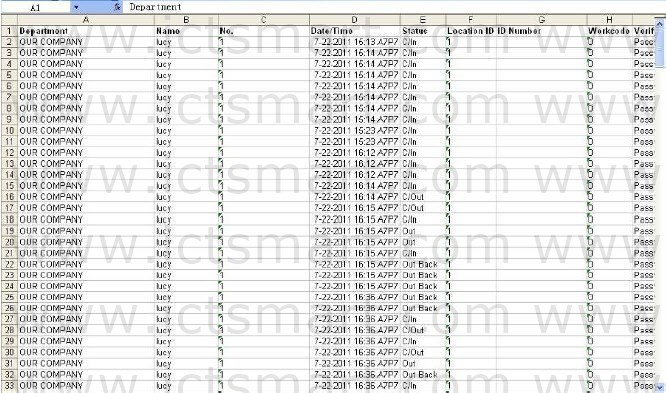Advanced Export is mainly used in secondary development to transfer the data in our software. When needs to export the data, choose in here need to export the data the item and its setting attribution. Singleclick “Advance Export” button on Attendance Record interface, shown as following figure.
Here we take the Excel table to export as the example, explain advance export the function.
1. Choose Export file format on the Export Type label of Formats pagination as MS Excel.
2. Set the parameters in the Options pagination. Show as below:
3. Input the filename and choose the saving position.
4. Set the field, the format and so on
A. Field
Chooses field which want to export, There are ten fields: DEFAULTDEPID, Name, PIN, SSN, CHECKTIME, checktype SENSORID, SSN, wokecode, verifycode, CardNo.
Note: Only the machine have Workcod feature, can choose to export the workcode field.
B. Format
Set export the field form, there are the Common format and user selfdefinite form two formats.
C. Page head and page foot (Header & Footer)
Here may add the page head /foot page for file which Export, input the explanation writing in the page head/foot, these writing will be able to display in the start and the ending of exported the file.
D. Caption & Width
There are ten fields which Export: Department, Name, No., Data/Time, Status, Location ID, ID Number, Workcode, Verify Code, CardNo, label it with the easy memory the title and defines each field the display width.
E. Excel Options
Set the Fields and Styles to export.
5. Save Export Options
After setting the field, the format and so on, for provide the convenience to export next time, will be allowed to save this setting in the file, next time will export this setting instead to set again.
6. Load Export Options
Directly import setting file before save, then was allowed to transfer the setting before you setup, directly export the data again.
7. Start Export
After all options set finished. Click “Start Export” button, the following window will popup:
When indicator inform you completes download data, then may confirm and gets down the data to directly which the examination Export. Show as below:
| ย้อนกลับ | กลับสู่เมนูหลัก | ถัดไป |