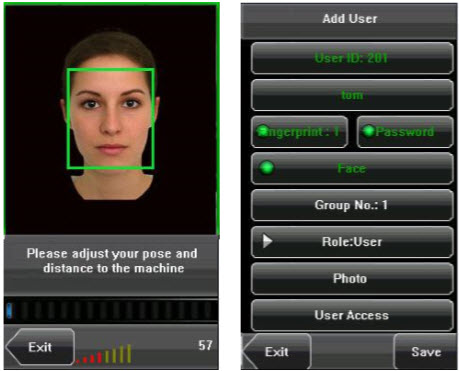1. Press [Face] on the [Add User] interface to display the face enrollment interface.
2. On the displayed face enrollment interface, turn your head to the left and right slightly, raise and lower your head according to the voice prompts, so as to enroll different parts of your face into the system to assure the accurate verification. See
1.2 Enrollment Face Expressions.
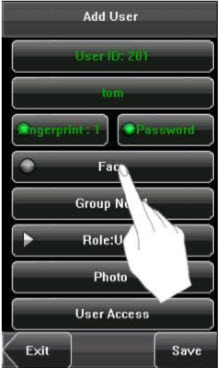
3. If your face image is enrolled successfully, the system will display a prompt message and automatically return to the [Add User] interface.
4. Press [Save] to save the current information and return to the previous interface. Press [Exit] to return to the previous interface without saving the current information.
| ย้อนกลับ | กลับสู่เมนูหลัก | ถัดไป |