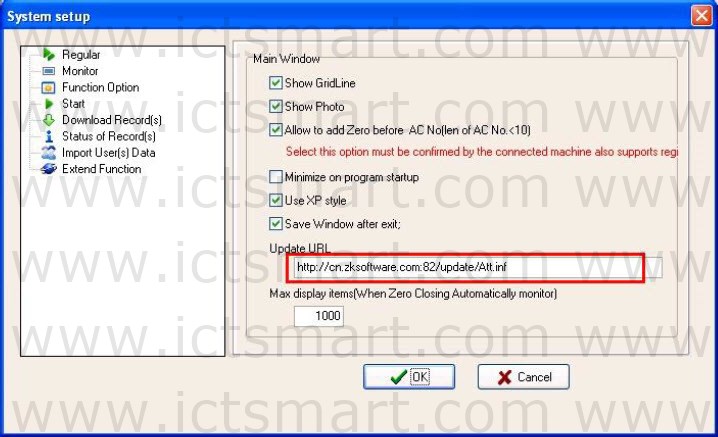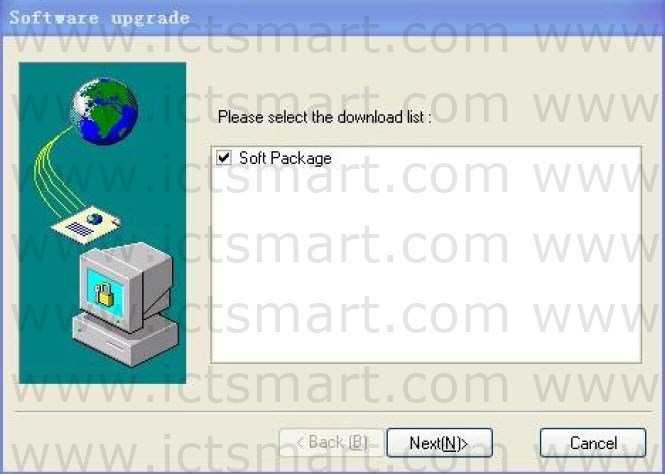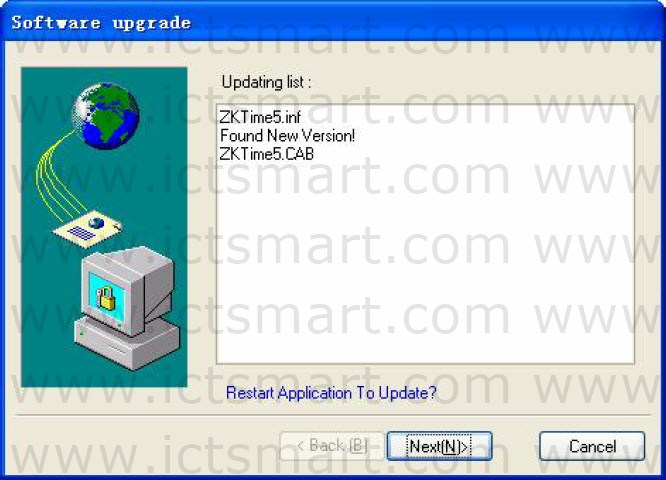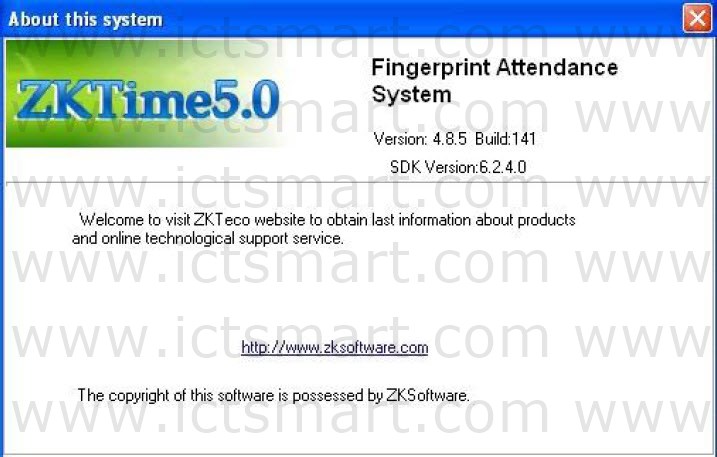The software provides a software version upgrade function. This function can be a timely examination of the software version, and update.
The specific steps are as follows
1. On the Regular pagination of System Options, setting the Update URL as http://cn.zksoftware.com:82/update/ZKTime5.inf . Show as below:
2. After complete set, click “OK” button to save. Click the Check New Version subitem under the Help menu, will connecting to the updated server, and then search whether have new version. If have new version, it will display on the window, show as below:
3. Select this update package, and then click “Next” button, the following window will popup: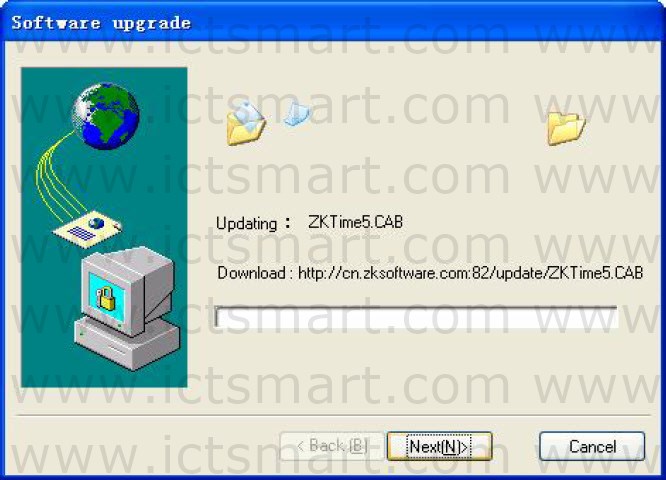
As shown in Figure, displays update process. It’s will take some minutes, please be patient. After success, the following window will popup:
4. Click “Next (N)” button, close the software and auto update system. After update, click the About sub-item under the Help menu. The following window wills popup:
As shown in Figure, update successful.
| ย้อนกลับ | กลับสู่เมนูหลัก | ถัดไป |