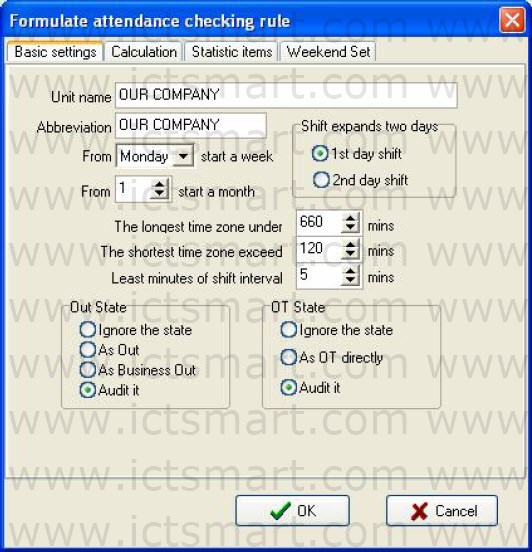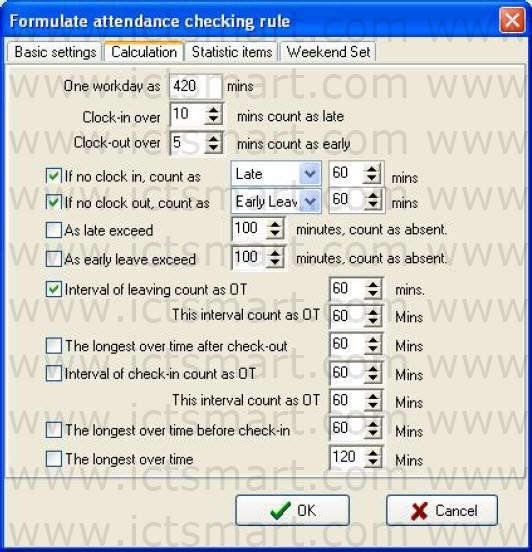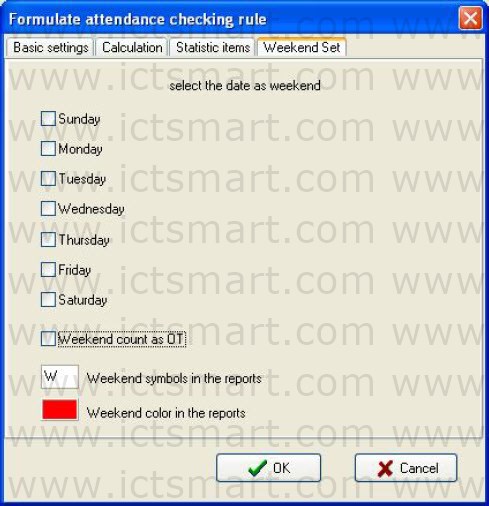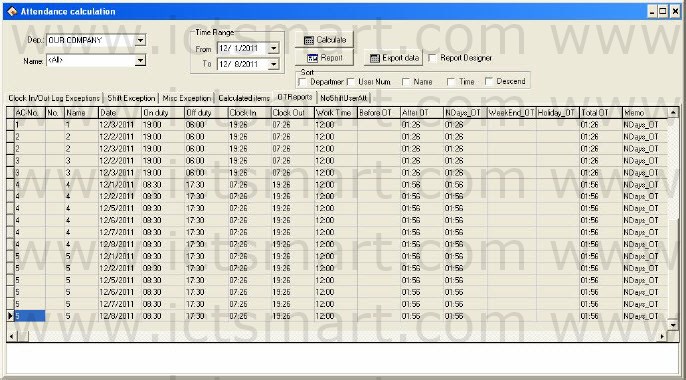All attendance computation of statistical comply with attendance rule, 1. Select Maintenance/Options menu, click “Attendance rules” option, and this window will popup:
This interface consists of four pagination pages;
It is required to set the beginning day for each week or the beginning date for each month. Some companies calculate their attendance record from Sunday, and other from the 26th, after these setup, it is convenience for calculation to select time.
If a shift expires 0:00, it should be defined which workday this shift belong to.
How many minutes are the longest time zone no more than? How many minutes is the shortest time zone no fewer than?
In order to determine attendance status, verify record correctly, grant smart schedule demanded, so that the least minutes of shift is not litter than few minute. Otherwise the system will determine record as invalid
E.g. an interval of five minute, there is valid record at 8:10, so, among 8:10 between 8:15 records are invalid, it is valid record only after 8:15.
Out state:
There are four methods to be selected to handle leaving status
Ignore the state: This status is ignored while attendance statistic to handle.
As Out: This out status is signed Normal out.
As Business Out: This status is sided on business out.
Audit it: make verification for record by hand, examine employee whether go out.
OT state
The over time consist of, counting over time, not counting over time, administrator allowing and count over time, three status
Ignore the state: attendance statistic does not count over time;
As OT directly: Over time does not need to be examined, count it directly:
Audit it: Make to verification for record by hand, in order to examine whether employees have over time
Examine operation (Audit it) is subitem which attendance exception require and record list other exception require.
2. Click Calculation pagination, calculation window appear, show as below:
You need to set that the work hour account by minutes; this value should be the same with onduty hour, because statistics result correct depends on this value.
In the step, how many minutes will be recorded as coming late after expire onduty time, how many minute will be recorded as leaving early before near offduty, the definition of time period must be the same with time period of the maintenance setup, otherwise the statistics result is Not correct.
For the clockin record, how many minute means coming late of neglect work, for the clockout record, how many minute means leaving early or neglect work.
If you’re coming late or leaving early is over to definite minutes, there will be regard as absent work
Can set overtime which are how many minutes it exceeds clockoff time, so this will be record overtime.
It can restrict the max. overtime(OT) hours and total OT hours before or after the onduty time.
3. Click Statistic Item pagination, and following window will pop up:
You can set statistical rules and symbols for employee leave on business, coming late and leaving early, etc, on the pagination label.
Freely over time (FOT): Over time work is not registered in schedule,
employee attendance is regard as freely overtime.
Note: The system default setup only qualify with attendance situation which one day is divided into two Time Period, if one day is divided into more than three parts for attendance, please select all item and total them to ensure the accuracy of the calculation.
Group by time periods: This item will define whether attendance record will be distributed into their corresponding shift Time Period. E.g., select all items that are without clockin item and group them, then you will get the total of time without clockin and clockout item.
Acc. by times: Only count the times, how many times are to display on the record list, No time record.
Round up: when the statistic data have point, the system will make after point figure to carry upward as 1. For stance, the min unit is 1work hours, so that the calculation result of 1.1and 1.9work hour will be record 2work hour.
Round off: If the left value which after point figure excess 5, the value add 1, otherwise the left value is abandon
Round Down: Abandon the value No matter how many it is. E.g. min unit is 1 work hour, so that the calculation result’s 1.1and 1.9 count as 1 work hours
4. Click the Weekend Set tab and the tab page appears as below.
Set the date of weekend (for instance, the weekends of different countries are different) and the weekend display symbols and color in the reports according to actual requirements.
Attendance calculation
The Attendance calculation page is the most frequently used page. It can calculate the attendance data under a specified clock in/out rule and generate the attendance situation into a report for view and settlement.
The data fields in the attendance statistical report include Emp No., ACNo., No., Name, Schedule, AutoAssign, Date, Timetable, On duty, Off duty, Clock In, Clock Out, Normal, Real time, Late, Early, Absent, OT Time, Work Time, Exception, Must C/In, Must C/Out, Department, NDays, WeekEnd, Holiday, ATT_Time, Ndays_OT, WeekEnd_OT, and Holiday_OT. To select more items, rightclick the list and select “Column” from the context menu. All available options appear and the ticked off items are selected fields.
| ย้อนกลับ | กลับสู่เมนูหลัก | ถัดไป |