Before Maintenance Shift Schedules, the Timetables must be set up to complete, select “Maintenance/Options” menu, click on the ” Maintenance Timetables” in the main menu, can set Timetable which is used to arrange employees shift, the interface is following
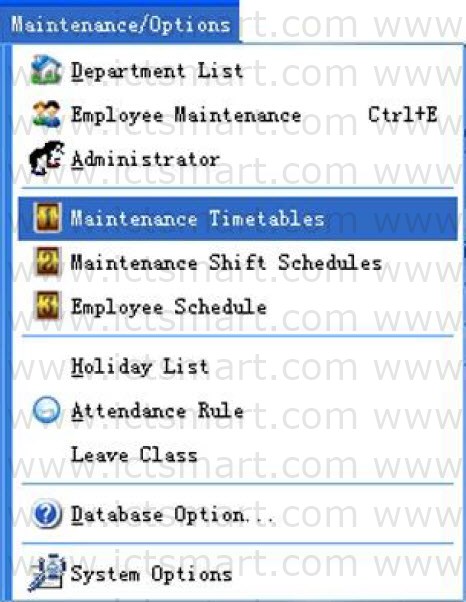 If you has not set the shift schedule while set the Timetable, the system will auto-prompt you should go on shift scheduled management setting, shown as following figure.
If you has not set the shift schedule while set the Timetable, the system will auto-prompt you should go on shift scheduled management setting, shown as following figure.
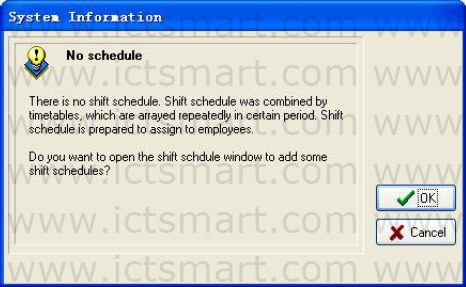 A. Click “Cancel” button, return main menu windows
A. Click “Cancel” button, return main menu windows
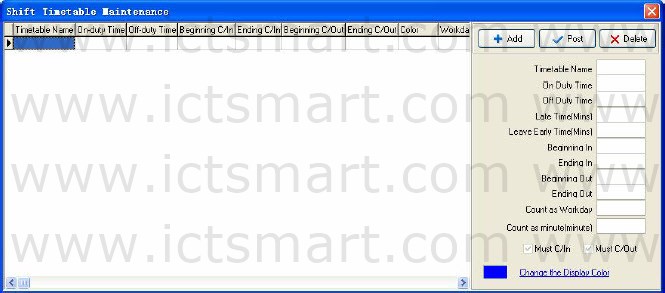 B. Click on “OK” button, start to set Time Period, the window is following.
B. Click on “OK” button, start to set Time Period, the window is following.
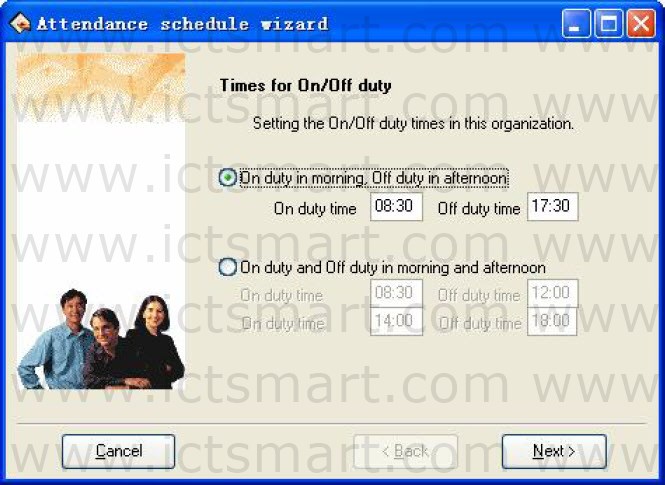 Setting the On/Off duty times in this organization, follow the guide to set Timetable and shift schedule.
Setting the On/Off duty times in this organization, follow the guide to set Timetable and shift schedule.
According to the company real condition, the method of onduty and offduty is selected, is twice attendance (On duty in morning. Off duty in afternoon.), or is four times (On duty and Off duty in morning and afternoon.), input correspond to onduty and offduty time, click “Cancel” button, return main windows click “Next” button to continue setting.
If chose twice attendance, click “Next” button to continue setting, the window is following.
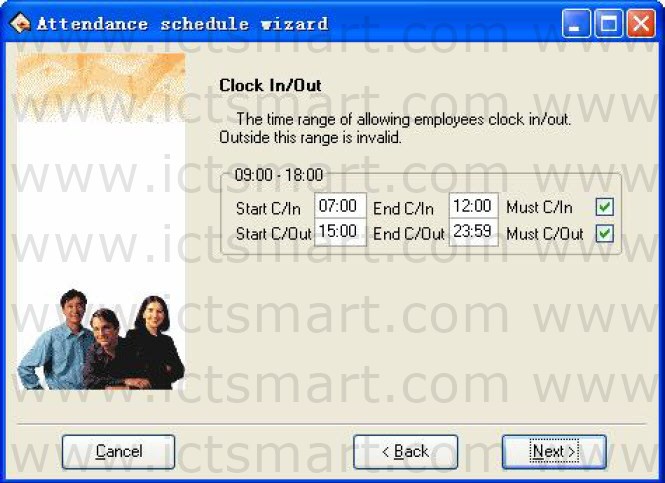 This windows may set the beginning times for C/In and C/Out, definite the time range of clockin(C/In) and clockout(C/Out), and whether at this time employee must be C/In and C/Out, if want to select this item, just put tick in the selection box, also can set different option depending on different department and employee, click “Next” the window is following
This windows may set the beginning times for C/In and C/Out, definite the time range of clockin(C/In) and clockout(C/Out), and whether at this time employee must be C/In and C/Out, if want to select this item, just put tick in the selection box, also can set different option depending on different department and employee, click “Next” the window is following
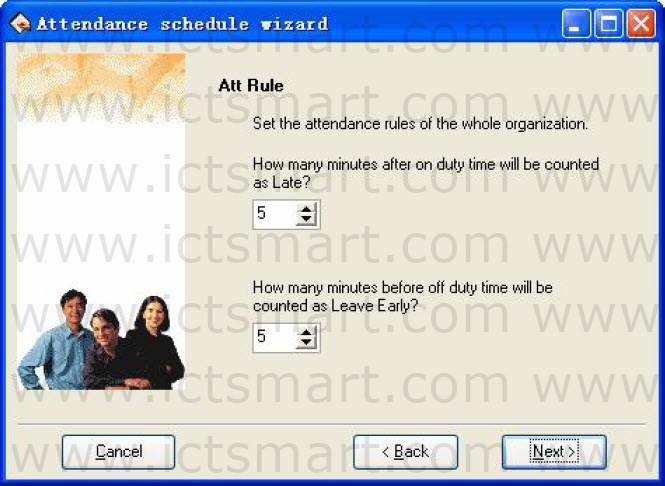 On the window, set regard as coming lately time and regard as leaving early time, click on “Next” button to enter next window.
On the window, set regard as coming lately time and regard as leaving early time, click on “Next” button to enter next window.
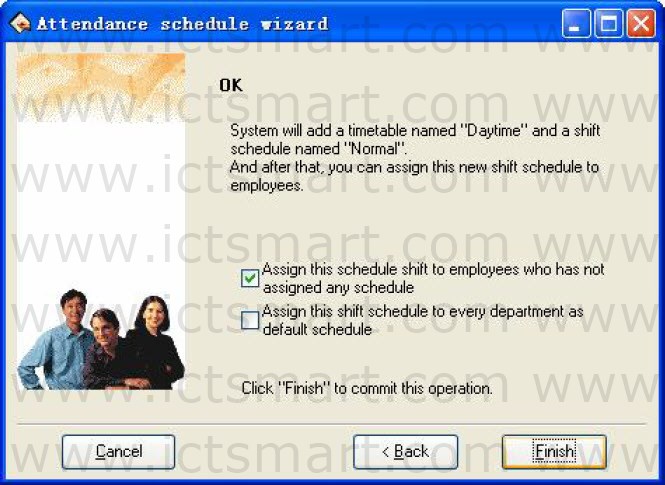 On the window, the system prompt that it will add a timetable named “Daytime” and a shift schedule named “Normal”. If before operation had chosen “On duty and Off duty in morning and afternoon”. System will add two new Timetables; each is “A.M” and “P.M”. There are three options on the window, according to need to select, and then click on “Finish” button, and complete setup. User can chose “Assign this schedule shift to employees who has not assigned any schedule” or “Assign this shift schedule to ever department as default schedule”, click on “Finish” button, enter period of Shift Timetable Maintenance window.
On the window, the system prompt that it will add a timetable named “Daytime” and a shift schedule named “Normal”. If before operation had chosen “On duty and Off duty in morning and afternoon”. System will add two new Timetables; each is “A.M” and “P.M”. There are three options on the window, according to need to select, and then click on “Finish” button, and complete setup. User can chose “Assign this schedule shift to employees who has not assigned any schedule” or “Assign this shift schedule to ever department as default schedule”, click on “Finish” button, enter period of Shift Timetable Maintenance window.
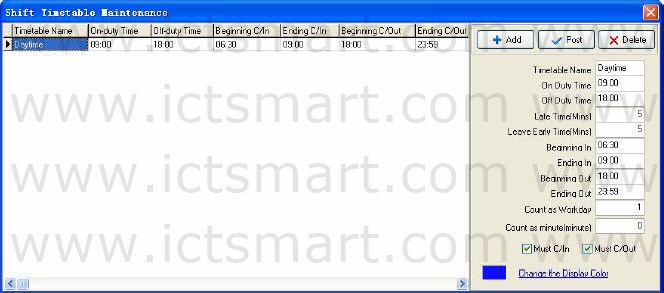 The Shift Timetable Maintenance interface may be divided into two parts, left part mainly are the Shifts Timetable list, right side is the Shift Timetable management. May add, delete,and revise Shift Timetable.
The Shift Timetable Maintenance interface may be divided into two parts, left part mainly are the Shifts Timetable list, right side is the Shift Timetable management. May add, delete,and revise Shift Timetable.
Add: Singleclick “Add” button to add a new Timetable, then input the Timetable name, On Duty Time/Off Duty Time, recording the time as coming lately (Late Time (Mins)), recording the time as leaves early (Leave Early Time (Mins)), etc. The Time Attendance record is the effective record only within the hour of Clocking in/out; take these recording as standard to statistics logs. Simultaneously definite this Timetable, whether employee must Clock in/out or not. The input time format is hh:mm, which separately corresponds the hour, the minute.
Delete: Selects the Timetable which has already existed, singleclick “Delete” button to delete the Timetable which has been selected.
Save: Singleclick “Save” to renew, when revised or add a Timetable, clicks this button to save the Timetable setting information.
The field of meaning in Timetable settings
Late Time (Mins): As above figure show, the setting value is 5 minutes, Illustration’s On Duty Time is 09:00. E.g. A. Clock In at 09: 03, B. Clock In at 09: 07, so the A is not coming late, because he checkin time is not over 5 minute, the B is coming late for 7 minutes, because he checkin time is over for 2 minute.
Leave Early Time (Mins): It is the same as Late Time, depend on the difference between the clocking out time and the Off Duty Time.
Beginning /Ending In: Must input. Within checkin range of This Timetable the record regard as validity, outside this scope checking record is the invalid record.
Beginning/Ending out: Must input. Within checkin range of This Timetable the record regard as validity, outside this scope checking record is the invalid record. Begin and End Clocking out time can not overlay.
Count as workday: Refers to each Shift record how many working days, if here the value has been set, the program will defer to the setting value to statistics working day, otherwise according to Time Attendance rule in option statistics.
Count as minute: The period of this Timetable will be recorded how long time in the Report, may set it by user. For example: a Timetable’s reality length is 9 hours, may record it as 8 hours, also records in the Report this Timetable is 8 hours.
Must C/In and Must C/Out: According to the different post and the different request may definite the Shift Timetable whether has to check out/in.
Change the Display Color: May change each Shift Timetable color, used to differentiate each different Shift. Just leftclick the color with the mouse, the color will be modified.
| ย้อนกลับ | กลับสู่เมนูหลัก | ถัดไป |